Making the Switch From Shopify To Crystallize
Migrating from one service to another can be tricky. This is especially the case for a service such as Shopify. If you have been using it for a while, you likely have a large catalog of products and a long history of orders that make even the thought of migrating to a new service overwhelming. At Crystallize, we understand this pain and our team works hard to make moving to Crystallize a fast and seamless experience. With our newly released Shopify migration tool, switching from Shopify to Crystallize has never been easier!
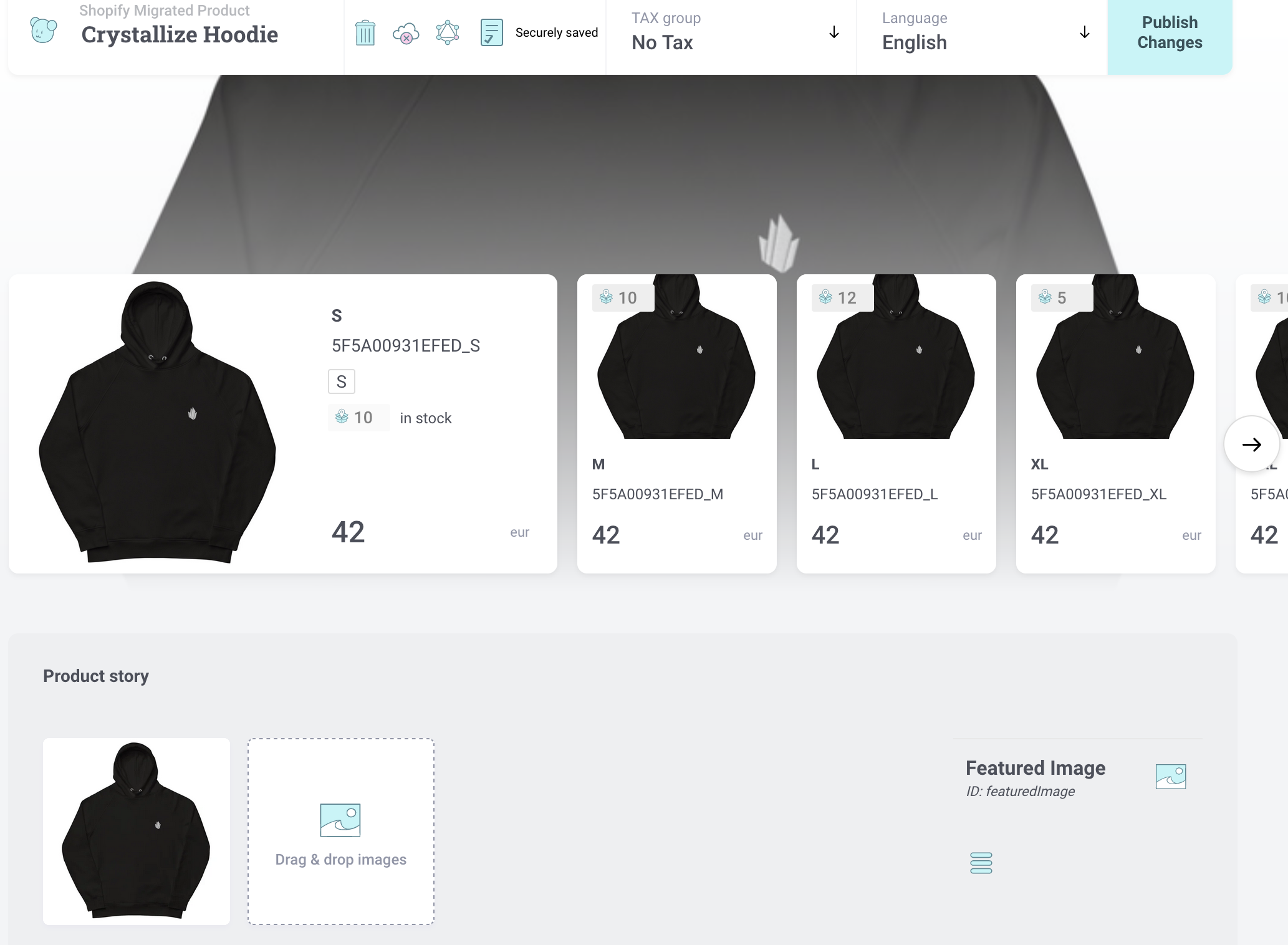
Crystallize’s tool for migrating from Shopify is completely Open Source and hosted on GitHub, and is completely customizable. This means you can tailor it to suit your needs, and refine the structure of the mapped data to best match your use case. You can find information on customizing this mapping in the documentation. I will be discussing the default mapping in this post.
To demonstrate this tool I have created a new Shopify store with a few swag items from Crystallize’s Merch Store. I have also created a number of customers and orders that I want to persist records of in my new Crystallize tenant when I migrate.
Products
One product I have in my Shopify store is the Crystallize Hoodie, a product with 5 variants of different sizes. It has a product type of “Apparel”, is part of the “Hoodies” collection, and has a tag “on-sale”. Each variant has its own price and quantity, as well as images for both the variants and the product itself.
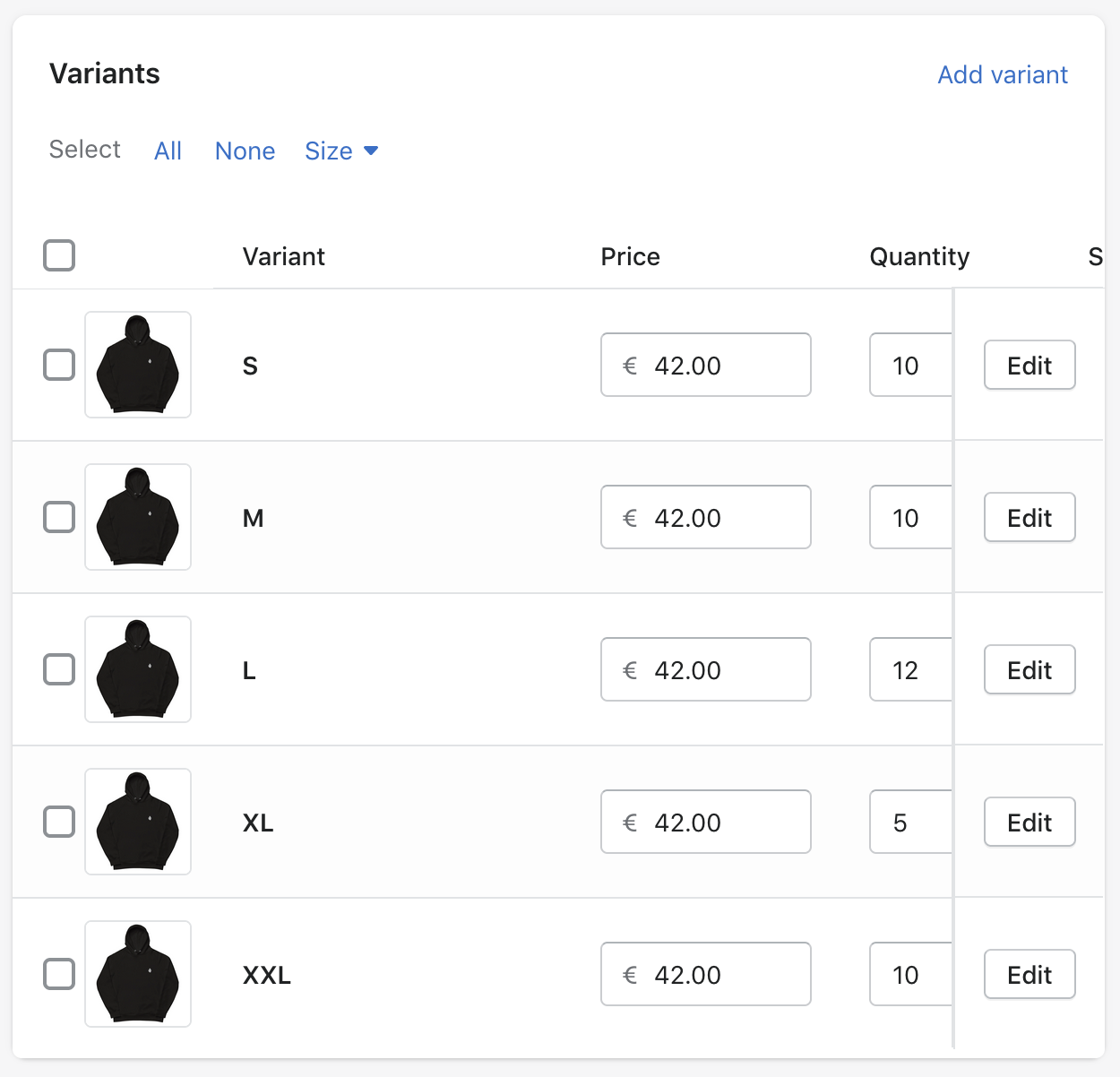
Running the migration tool will start off by fetching all of the products from Shopify. Based on the product type for each item, it will build up a set of folders for simple navigation. Because the Crystallize Hoodie has the product type “Apparel”, it will be placed under the “Apparel” folder in Crystallize.
Two topic maps are created when the import is run, one based on the Shopify Collections and the other based on Shopify Tags. To keep our data structured in a clean manner in Crystallize, it is important for us to use topics here and not extra folders in the catalog. This gives us the opportunity to navigate our products using topic-based navigation which you can watch our Livestream about here. Our Crystallize Hoodie will receive the topics /tags/on-sale and /collections/hoodies.
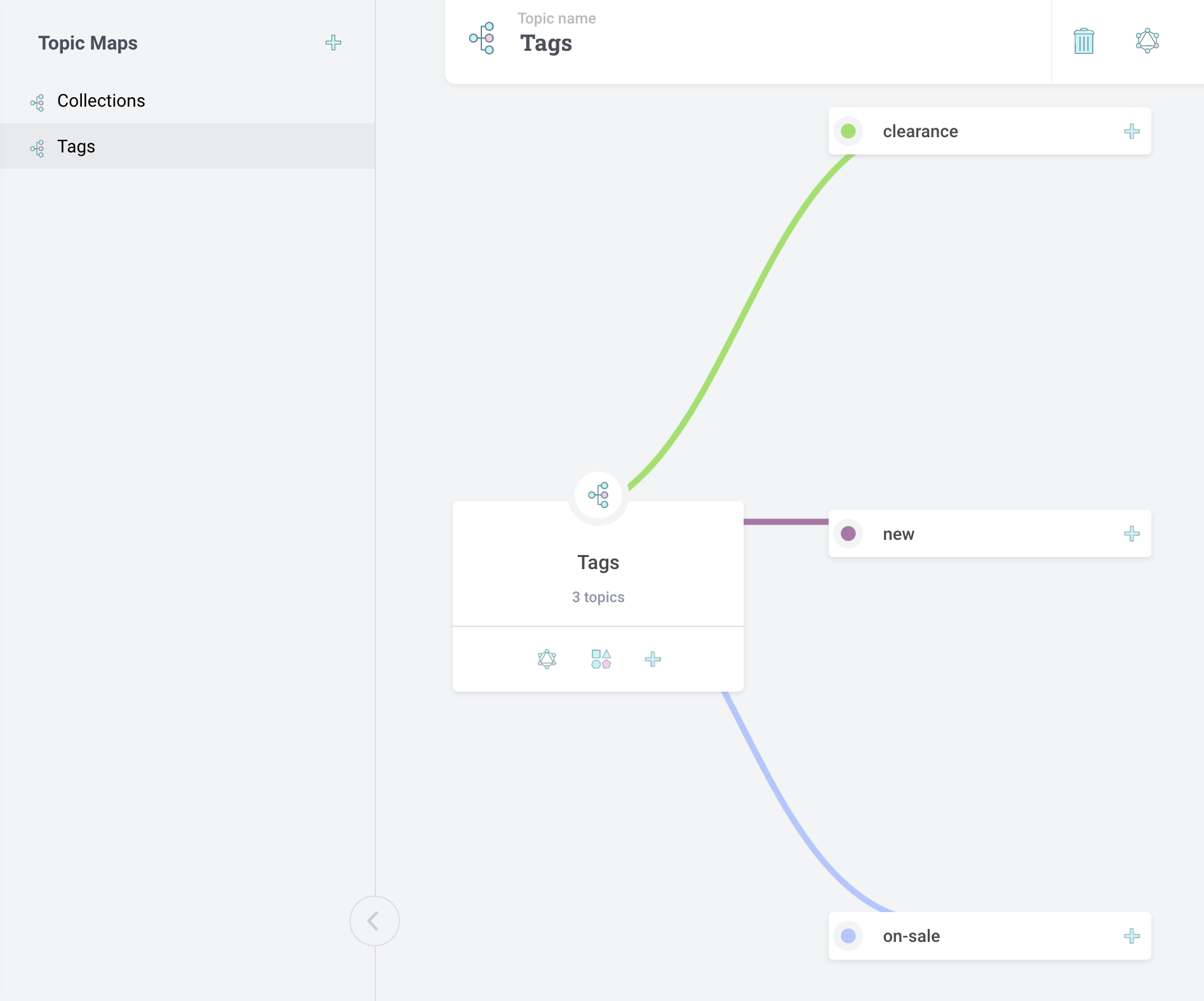
The SKU, price, stock, attributes, and images for each of the variants will be transferred as expected, and the product itself will be created with the description and featured product image.
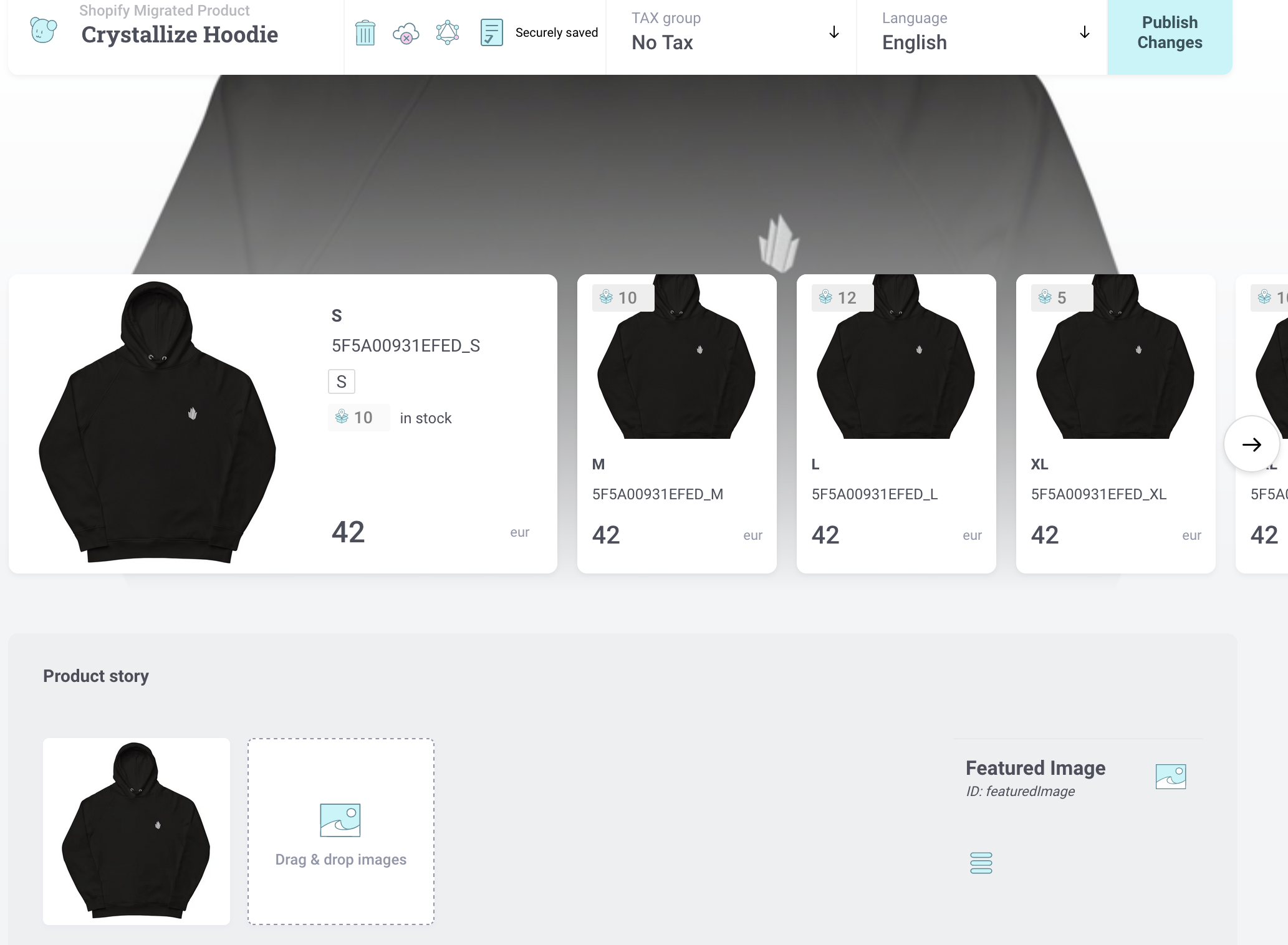
Customers and Orders
Migrating Shopify customers and orders to Crystallize is just as straightforward. Customers along with their primary address and contact details will be created as customers in Crystallize. The identifier for the customer will be the same as the Customer ID in Shopify to ensure the data is consistent between both services.
When orders are migrated, the line items along with the correct prices and quantities will be transferred to Crystallize. The addresses associated with the order will also be copied. If the order is tied to a customer, the order will also be linked to the Crystallize version of the customer, through their identifier.
In Summary
Switching from one service to another doesn’t have to be a daunting task, and this tool makes it super easy to migrate from Shopify to Crystallize.
While this tool aims to import data in a simple, clean, and universal structure, it is also completely extendable to ensure you have complete control of the structure of your data.
When you are ready to migrate to Crystallize be sure to check out the documentation and use this tool yourself!
Check Seamlessly Migrating from Shopify to Crystallize Livestream for more.
SIGN UP for FREE and start building or set up a personal 1-on-1 demo today to see how Crystallize can help your business and your brand.