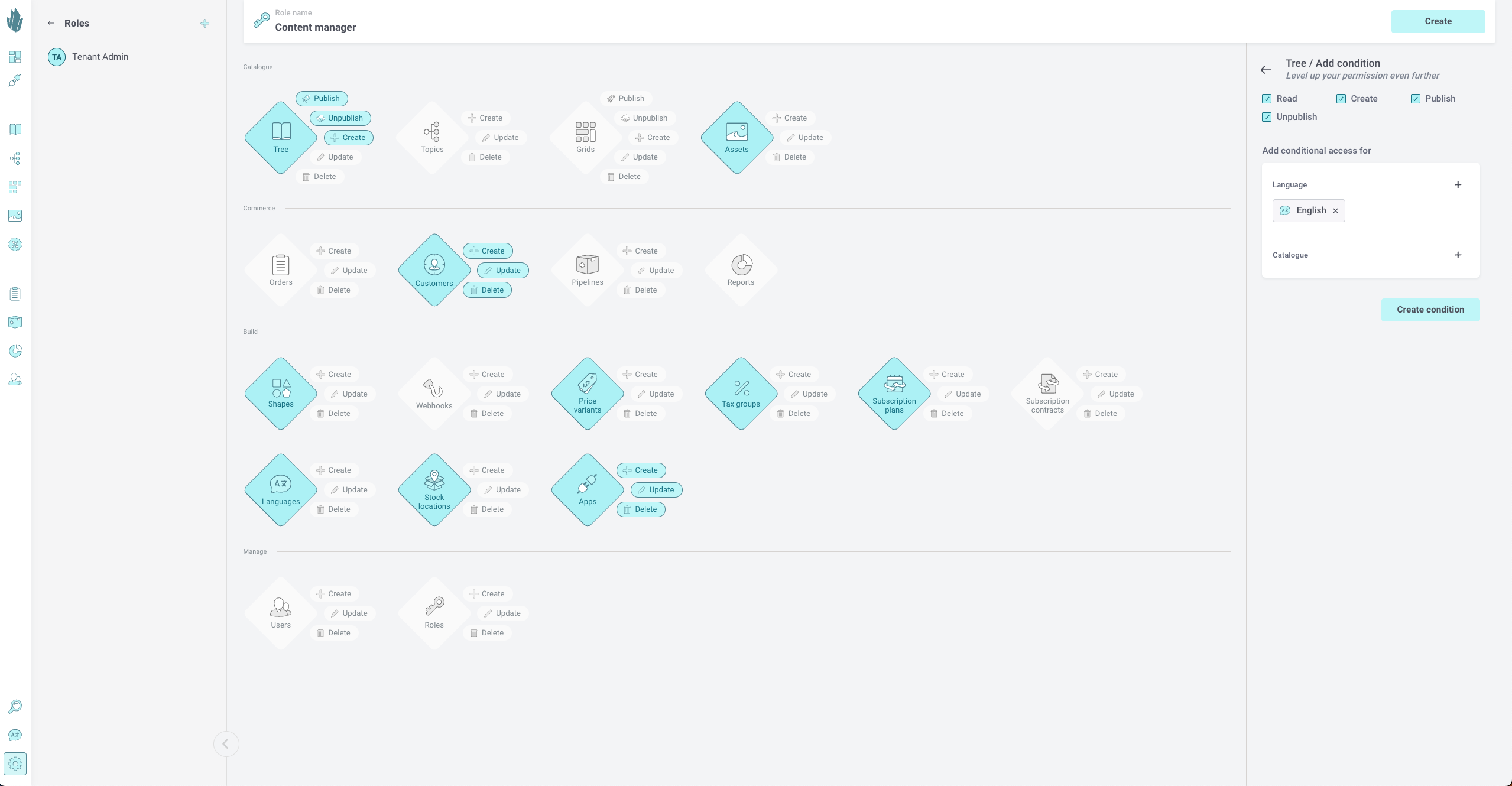Roles and Permissions
Introducing roles and permissions
The roles and permissions feature in Crystallize lets you set access to different parts on the platform. A good example here is a Content Editor role that should have access to the catalogue, but viewing orders is not in their authority. Additionally, we may want to narrow down the access to different parts of the catalogue so Content Editors in different countries can access only the items in their specific languages. All of this is now possible thanks to the roles and permissions feature.
Here's what you need to know about permissions:
- Resources. Permissions are applied based on resources such as the catalogue, topics, grids, and assets.
- Dependencies. Some resources depend upon other resources. For instance, the catalogue depends on shapes. Thus, you'll be asked to allow certain permissions for the dependent resources before enabling permissions for these resources.
- Conditional Access. The permissions system can be further fine-tuned by setting conditional access. For now, it's available only for the catalogue. Conditional access for the catalogue allows you to make only certain catalogue items available for a given role, and sets the languages in which the role can work with these items.
- Editorial Settings. These are a special set of rules that only affect the Crystallize App (UI) and have no effect on the API. Editorial settings are not permissions, and they should not be used as such. They allow, for instance, for a given role to see/modify only a certain set of price variants within the UI.
If you want to know more about the roles and permissions feature, check out our blog post or read more in the Learn section on our website.