Nerdy View Batch Editing
Nerdy view is designed for fast bulk editing of multiple items at the same time. It gives you a spreadsheet-like interface where you can scan, filter, and update catalogue data more efficiently than editing items one by one.
It’s the best way to handle large sets of products when you need to adjust prices, assign topics, or clean up content in bulk.
Spreadsheet-like Navigation
In nerdy view, each row is an item or variant and each column represents a property. You can:
- Quickly scroll through and search across many items.
- Compare data values side by side.
- Spot missing or inconsistent information at a glance.
This overview helps you keep your catalogue structured and consistent.
Batch editing
Nerdy view lets you update content directly in the grid, much like working in a spreadsheet.
- You can type values directly into cells or copy and paste data from tools like Google Sheets or Excel.
- To edit specific component data, use the search bar to select the shape and component you want to update.
- Any modified cell is highlighted in yellow until you save, so you can clearly see what’s changed.
- Use CMD + Z (or CTRL + Z on Windows) to undo edits on the fly.
- When you’re satisfied, hit save to apply all changes in bulk.
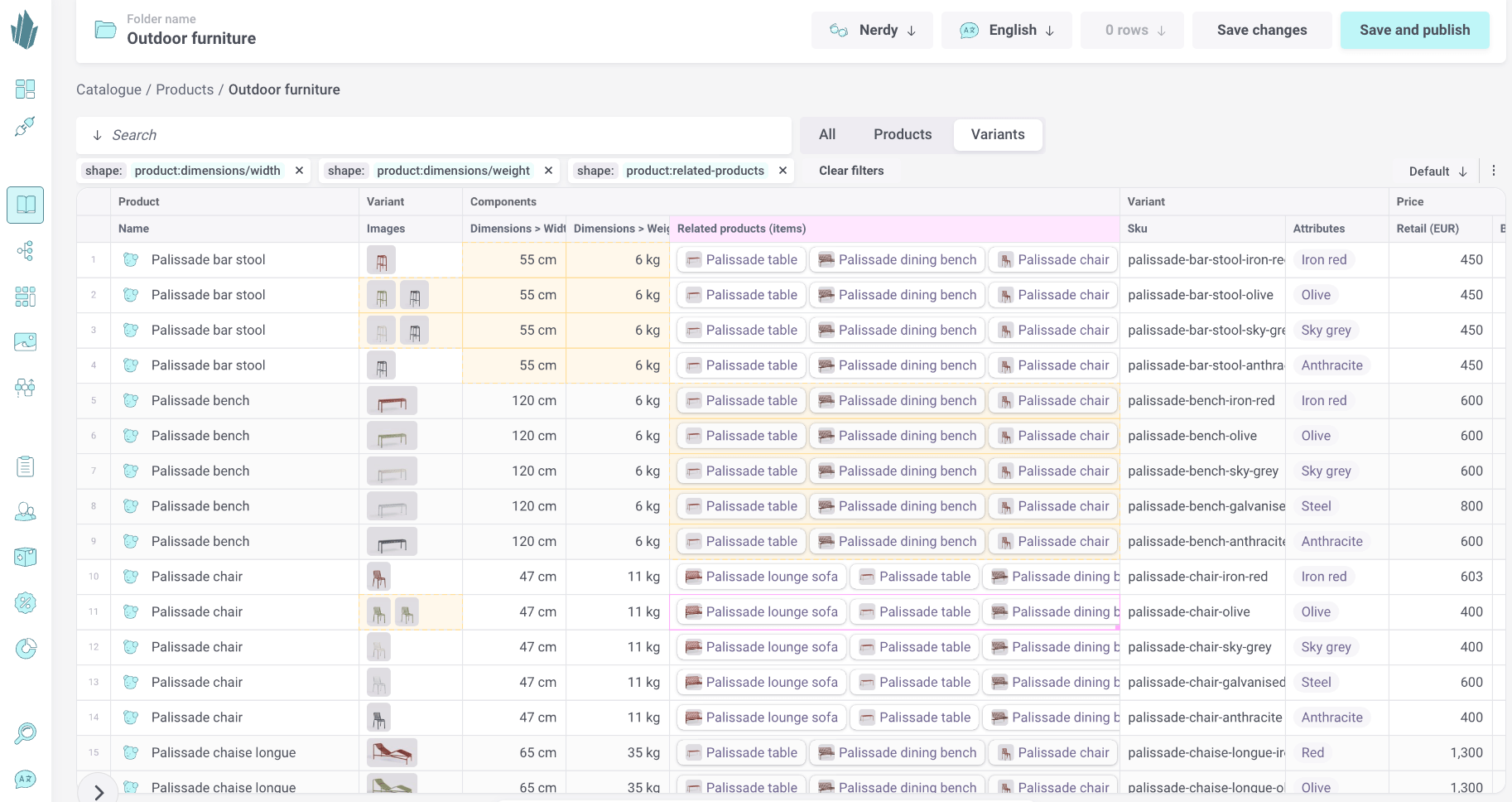
Magic paste
With Magic Paste, you can drop images straight into the Images column, making bulk media updates fast and effortless.
Bulk Price Updates
Nerdy view makes it easy to adjust pricing across many products or variants.
- Select the rows you want to update.
- Edit price values directly in the grid.
- Apply changes in one go instead of opening each item individually.
Perfect for campaigns, promotions, or seasonal adjustments.
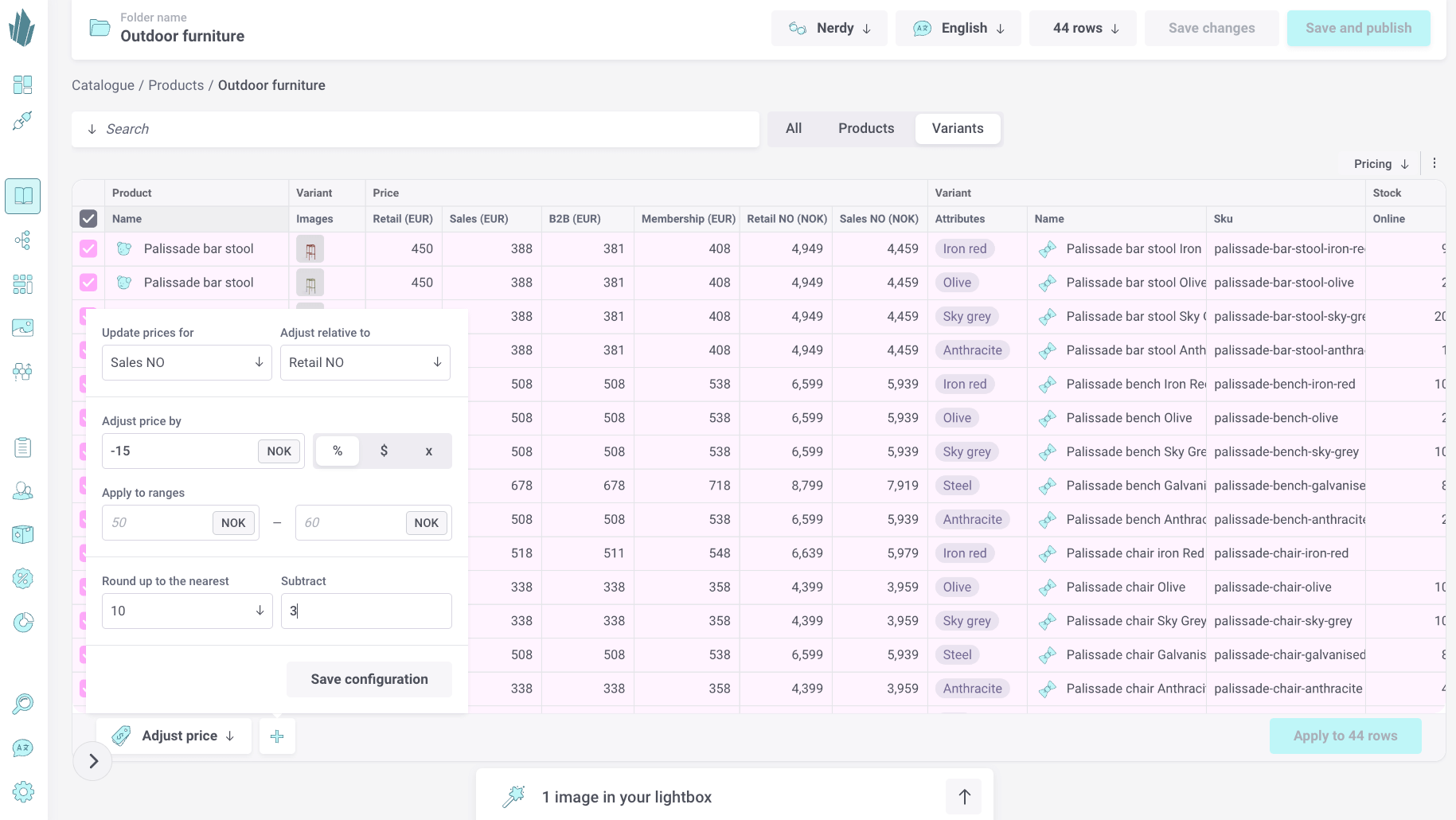
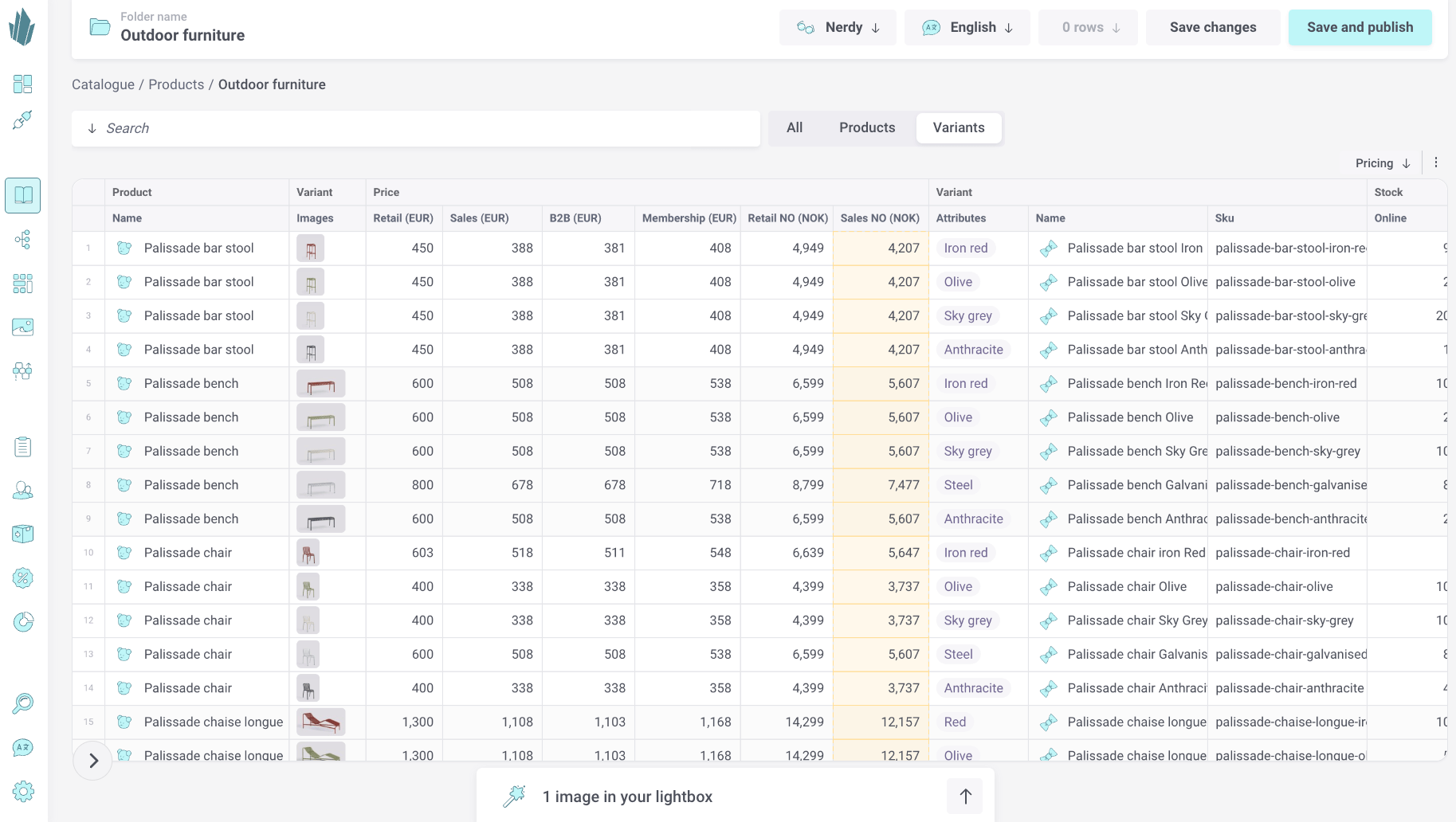
Assigning Topics
You can categorize items in bulk:
- Select multiple items.
- Assign one or more topics without leaving the view.
This helps you quickly maintain your taxonomy and keep navigation up to date.
Adding Shortcuts
Nerdy view also supports adding shortcuts.
- Select the items you want to reference.
- Create shortcuts directly from the grid.
This makes it simple to organize products into different collections or categories.
Managing Columns
You can resize, move, remove and add columns. To add a column for an item component click the search bar, select the shape and the component(s) you want to add as a column.
You can save these views with a name so you can quickly have an optimized Nerdy view for different types of operations like price updates or SEO meta data management.