Split View
Split view lets you work more efficiently in the catalogue by opening two views of the same item side by side. This is particularly useful when you want to edit content while also seeing a custom view of how it will look or behave. Instead of constantly switching back and forth, you can keep both perspectives visible at the same time.
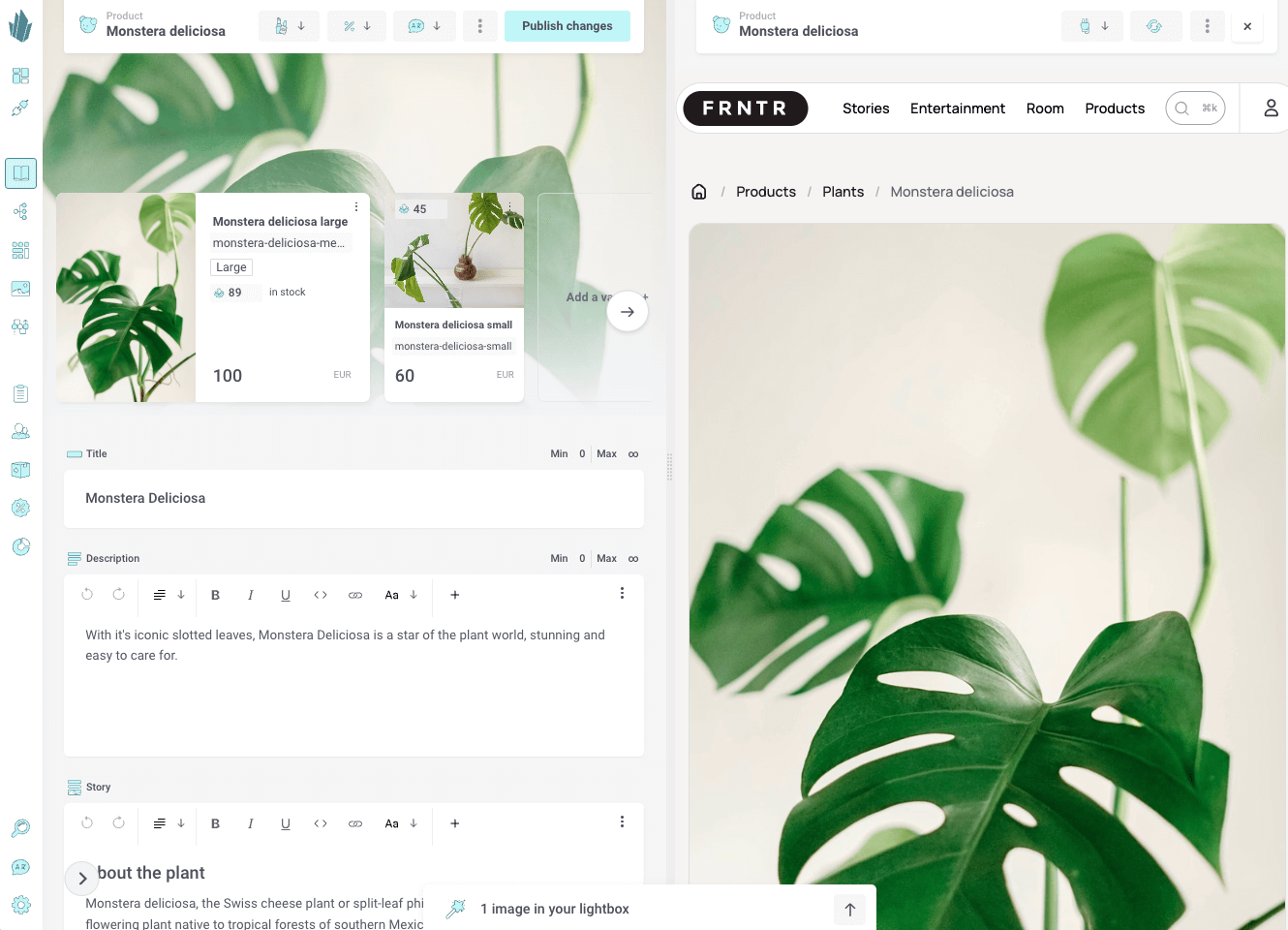
Why use Split View
Split view is designed to speed up your editorial workflow. It allows you to:
- Preview changes in the data affect the final presentation without leaving the editing screen.
- Custom functionality with your own App like AI translations
- Compare two different representations of the same item at once.
This ensures fewer context switches and helps you make accurate adjustments faster.
Opening Split View
To open a split view while editing an item:
- From the same Views menu, select Split.
- In the new panel that appears, click the button for your desired custom view.
You’ll now see two panels: one with the standard item editing interface and one showing your selected custom view.
Closing Split View
When you’re done, you can close either panel individually:
- Open the Views drop-down on the panel you want to close.
- Select Close split.
This will return your workspace to a single view.