UI Preferences
Some permissions in a role have their own UI Preferences, allowing you to tailor the interface experience for different teams or responsibilities. This ensures that users see the most relevant shapes, components or price variants.
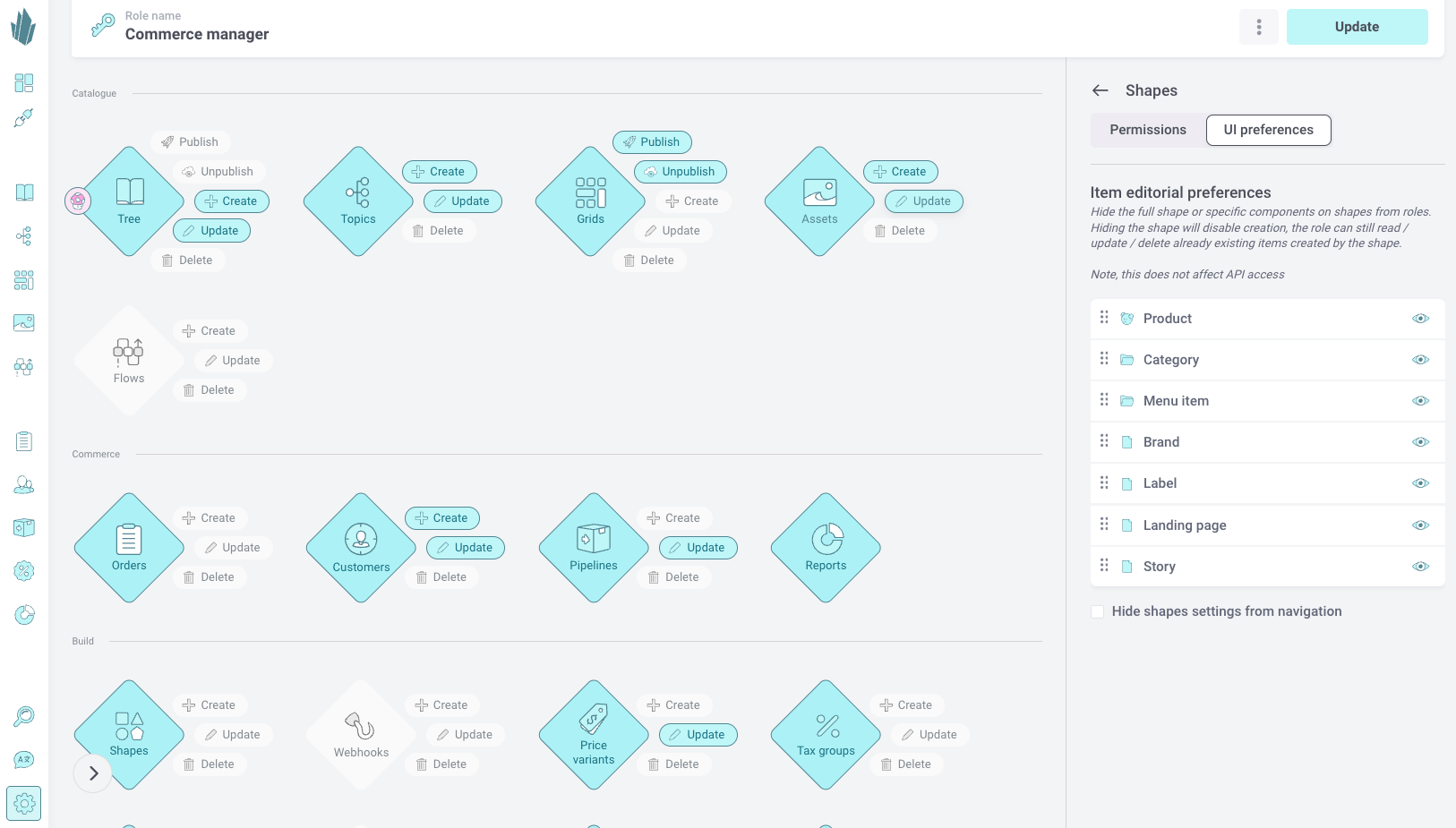
Accessing UI Preferences
UI Preferences are configured per role. On the right hand side under role overview click the domain you want to configure UI Preferences for.
From here, you can adjust interface options that define how the Crystallize App looks and behaves for users with that role.
You can make fields read only (lock icon), hidden or visible (eye icon) and you can also change the order by dragging.
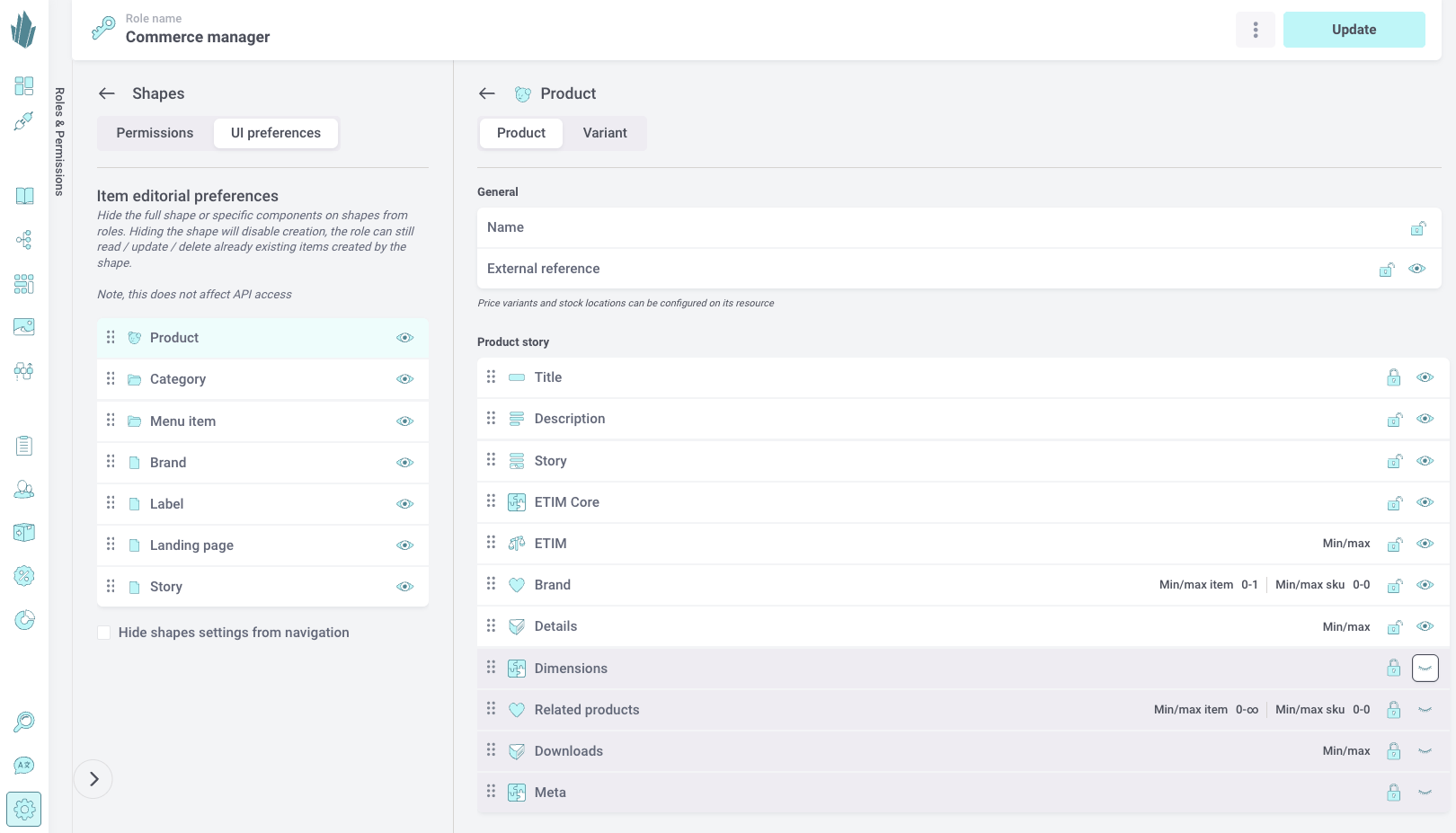
Why use UI Preferences
Tailoring UI preferences helps teams stay focused:
- Editors can default to a clean content view with preview enabled.
- Restrict access to specific components or price variants to select editors.
- Lock down fields that should not be editable in the UI, that e.g. comes from another system via automatic imports.
Customizing the interface per role ensures clarity, efficiency, and better collaboration across teams.