Flows
Flows let you model and manage structured workflows in Crystallize. They’re ideal for editorial processes, approval pipelines, publishing schedules, or any sequence of steps your team needs to follow.
You access Flows from the Flows icon in the left navigation of the Product Universe.
What Flows are
A Flow defines a set of stages that items can move through. Each stage represents a specific point in your workflow, such as Draft, Review, or Published.
Creating and managing Flows
To create or edit a Flow:
- Go to Flows.
- Click Add new Flow.
- Define the stages in your process.
- Optionally, assign permissions for each stage.
Once created, you can connect Flows to any item, enabling editors or shop managers to move items through predefined steps directly from the item view.
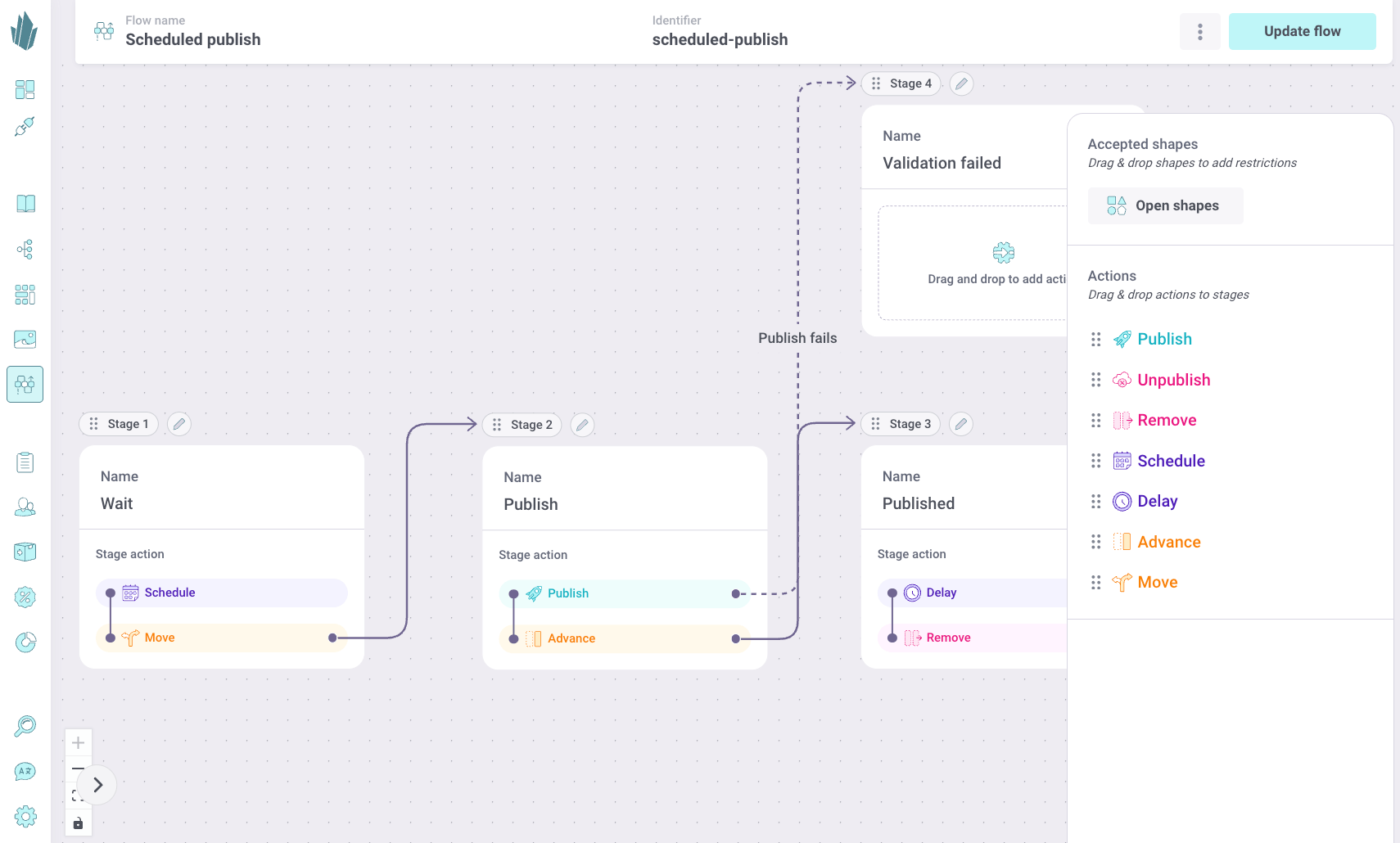
Flow actions
Flows can include automated or manual actions such as:
- Move to the next stage - transition an item forward in the workflow.
- Schedule - delay or time a transition for later (for example, scheduled publishing).
- Delay - wait for a time.
- Trigger webhook - notify external systems or integrations when a stage is reached.
- Wait - hold the item until a defined condition or time is met.
State orchestration and automation
Every time an item changes stage in a Flow, Crystallize triggers a webhook event. This makes Flows a powerful state orchestration tool, enabling full automation of processes across your stack.
Typical examples include:
- Translations - automatically send items for translation when moving to a “Localization” stage.
- AI content enhancement - trigger AI services to improve text, images, or metadata.
- Notifications - send updates to Slack or any other system when a new stage is reached.
Flows combine structure, automation, and flexibility. Turning your Crystallize tenant into an integration hub for connected, event-driven workflows.