Folders
Folders are containers that organize your Product Universe. They share the same structure as documents but can be nested to build hierarchies and relationships between products, content, and categories.
You can edit folders in Pretty View for visual storytelling and merchandising, or in Nerdy View when you need to batch edit content or manage multiple items at once.
Spreadsheet-like Navigation
You can use folders to define categories and build your catalogue tree, but they can do much more.
Because folders are based on shapes, you can add any components you need to describe what a folder represents like text, images, grids, specifications, or relations. This makes them ideal for creating product family hierarchies or even fully enriched landing pages.
Example of a product family hierarchy using folders with different components on each level:
Mercedes-Benz (shape: Brand)
└── G-Class (shape: Model Series)
└── 2025 G-Class (shape: Model)
└── 2025 AMG G 63 Black Edition (Shape: Trim)Mercedes-Benz (shape: Brand)
└── G-Class (shape: Model Series)
└── 2025 G-Class (shape: Model)
└── 2025 AMG G 63 Black Edition (Shape: Trim)Each level can share inherited components such as varnish options, engine options, interior colors etc that cascade down through the structure.
This lets you model complex product universes where information flows logically and consistently between levels.
Rich merchandising and storytelling
Folders are perfect for building content-rich product landing pages.
You can mix components such as:
- Hero banners for brand imagery
- Sliders of featured products or collections
- Topic links for related inspiration or articles
- Rich text for editorial storytelling
For example, a folder called “Running Shoes” could include:
- A banner image
- Introductory copy about technology or style
- A slider listing featured products
- Related “Care Tips” documents
This combination turns a structural category into a fully merchandised experience.
Rich merchandising and storytelling
Creating a new Folder
To add new content to your catalogue, click the Create+ button in the left-hand navigation.
- First, choose the Product type of item.
- Next, you’ll see a list of available Product shapes. Shapes act as blueprints, defining the components and structure of the item.
- Select a shape, give your item a name, and you’re ready to start adding content.
Pretty view makes this process straightforward, so you can go from an idea to a structured item in just a few clicks.
Nerdy View Batch Editing on Folders
Nerdy view is designed for fast bulk editing of multiple items inside a folder at the same time. It gives you a spreadsheet-like interface where you can scan, filter, and update catalogue data more efficiently than editing items one by one.
It’s the best way to handle large sets of products when you need to adjust prices, assign topics, or clean up content in bulk.
Spreadsheet-like Navigation
In nerdy view, each row is an item or variant and each column represents a property. You can:
- Quickly scroll through and search across many items.
- Compare data values side by side.
- Spot missing or inconsistent information at a glance.
- This overview helps you keep your catalogue structured and consistent.
Batch editing
Nerdy view lets you update content directly in the grid, much like working in a spreadsheet.
- You can type values directly into cells or copy and paste data from tools like Google Sheets or Excel.
- To edit specific component data, use the search bar to select the shape and component you want to update.
- Any modified cell is highlighted in yellow until you save, so you can clearly see what’s changed.
- Use CMD + Z (or CTRL + Z on Windows) to undo edits on the fly.
- When you’re satisfied, hit save to apply all changes in bulk.
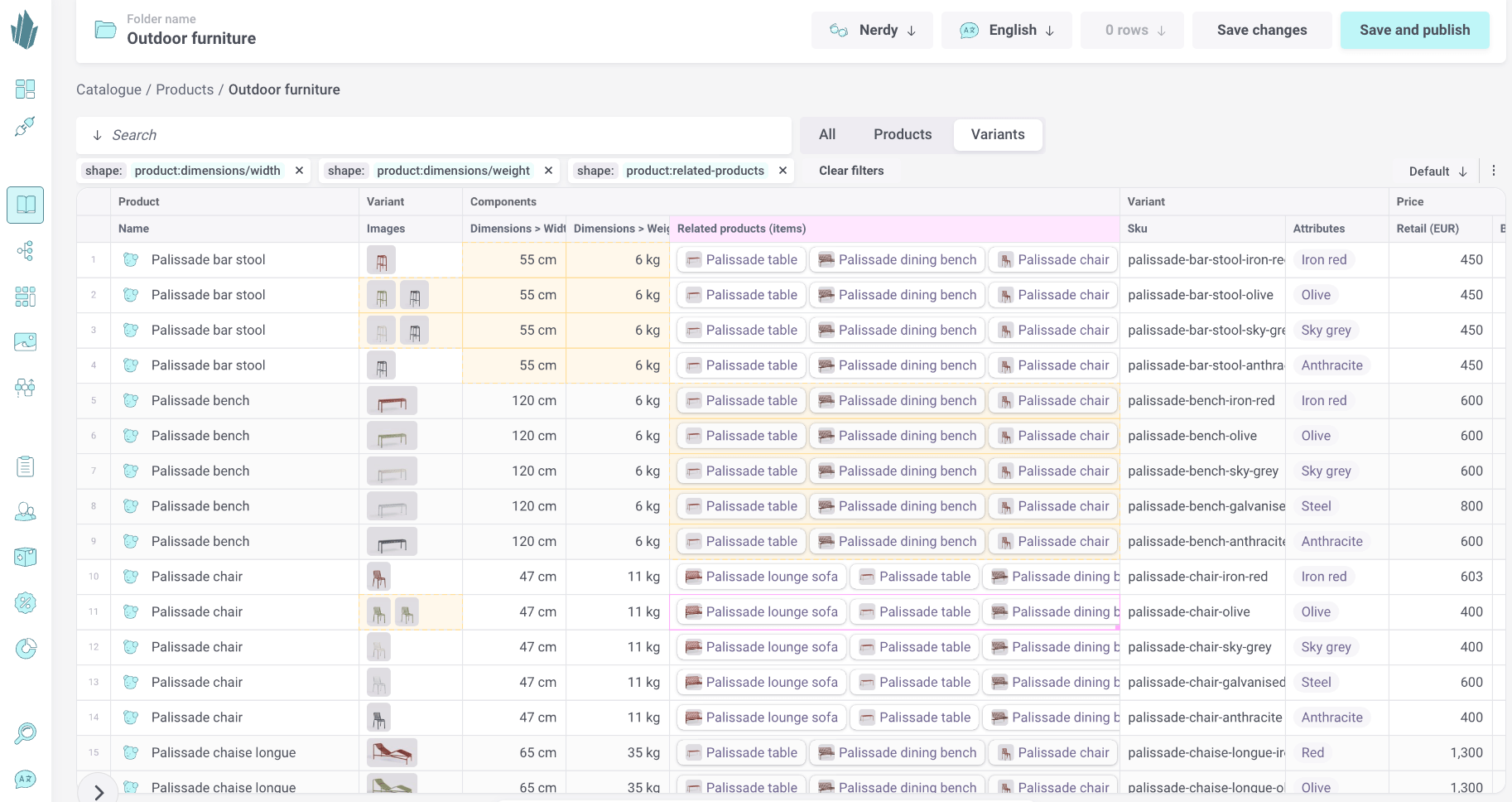
Magic paste
With Magic Paste, you can drop images straight into the Images column, making bulk media updates fast and effortless.
Bulk Price Updates
Nerdy view makes it easy to adjust pricing across many products or variants.
- Select the rows you want to update.
- Edit price values directly in the grid.
- Apply changes in one go instead of opening each item individually.
Perfect for campaigns, promotions, or seasonal adjustments.
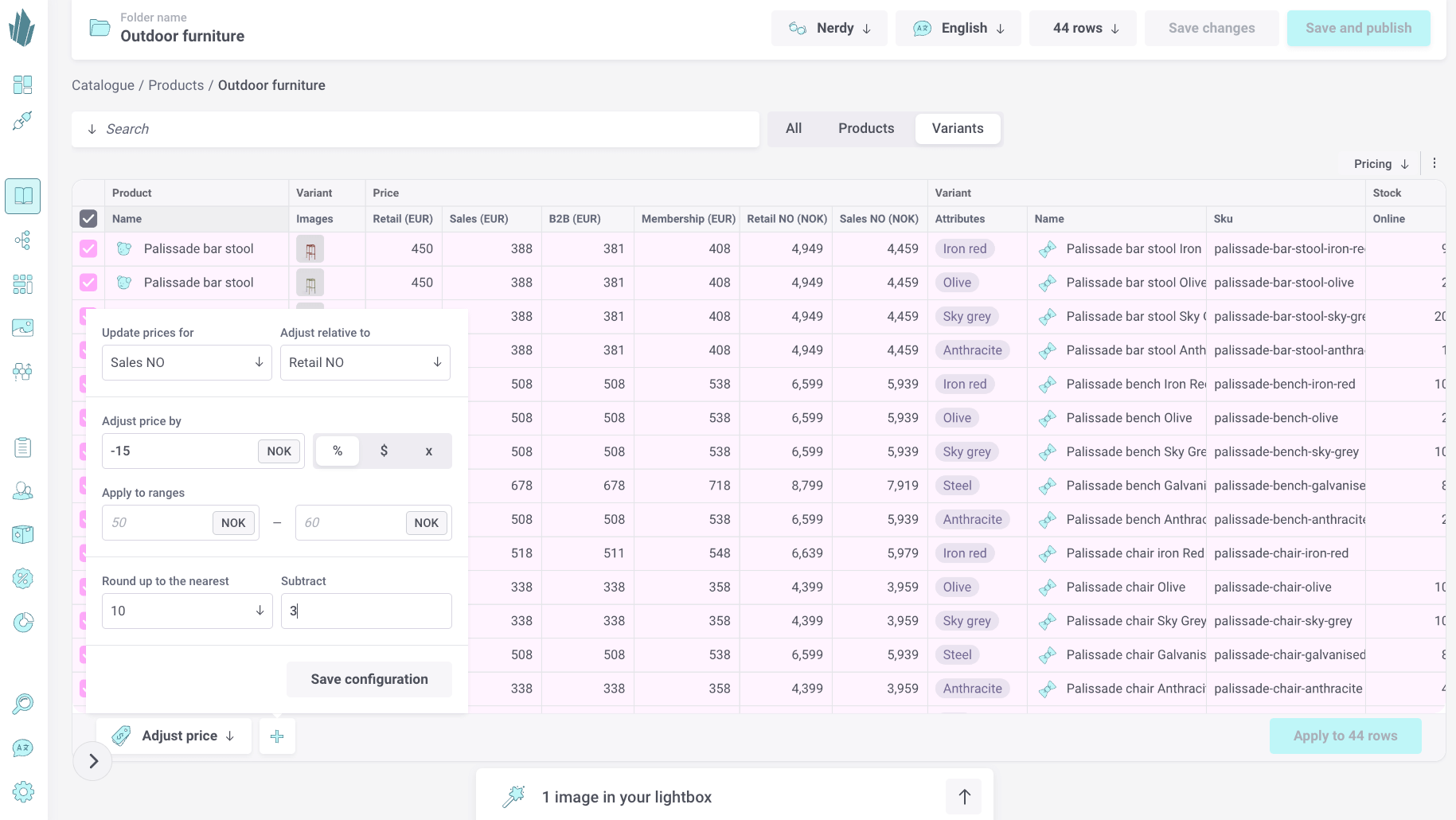
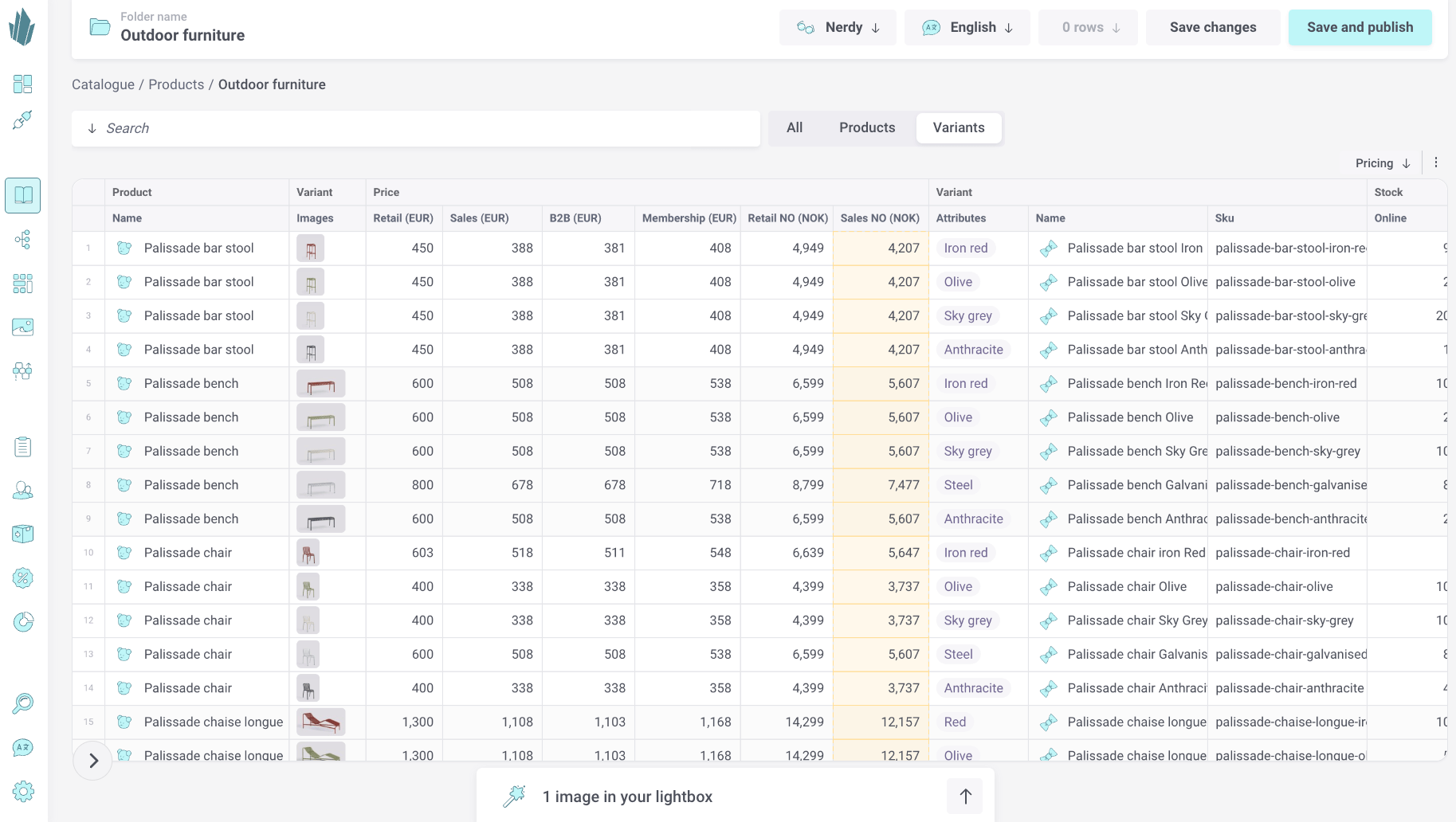
Assigning Topics
You can categorize items in bulk:
- Select multiple items.
- Assign one or more topics without leaving the view.
This helps you quickly maintain your taxonomy and keep navigation up to date.
Adding Shortcuts
Nerdy view also supports adding shortcuts.
- Select the items you want to reference.
- Create shortcuts directly from the grid.
This makes it simple to organize products into different collections or categories.
Managing Columns
You can resize, move, remove and add columns. To add a column for an item component click the search bar, select the shape and the component(s) you want to add as a column.
You can save these views with a name so you can quickly have an optimized Nerdy view for different types of operations like price updates or SEO meta data management.
Fun fact
This documentation is built in Crystallize using a hierarchy of Learn Page folder shapes. Each folder holds text, images, videos, and special components like the note box you’re reading now.