Magic Image Pasting
Magic Paste allows you to easily add and propagate images throughout your tenants, wherever you happen to find them. If you can copy the image to your clipboard, you can paste it into Crystallize, then add it to your catalogue items in a matter of clicks.
Pasting External Images Into Product Variants
One feature of Magic Paste is the ability to add images from the Internet or your computer/device to product variants, making them available to your whole tenant by extension. To get started, switch to Nerdy View within the Crystallize App and browse to any product. You’ll be working with the Images column.
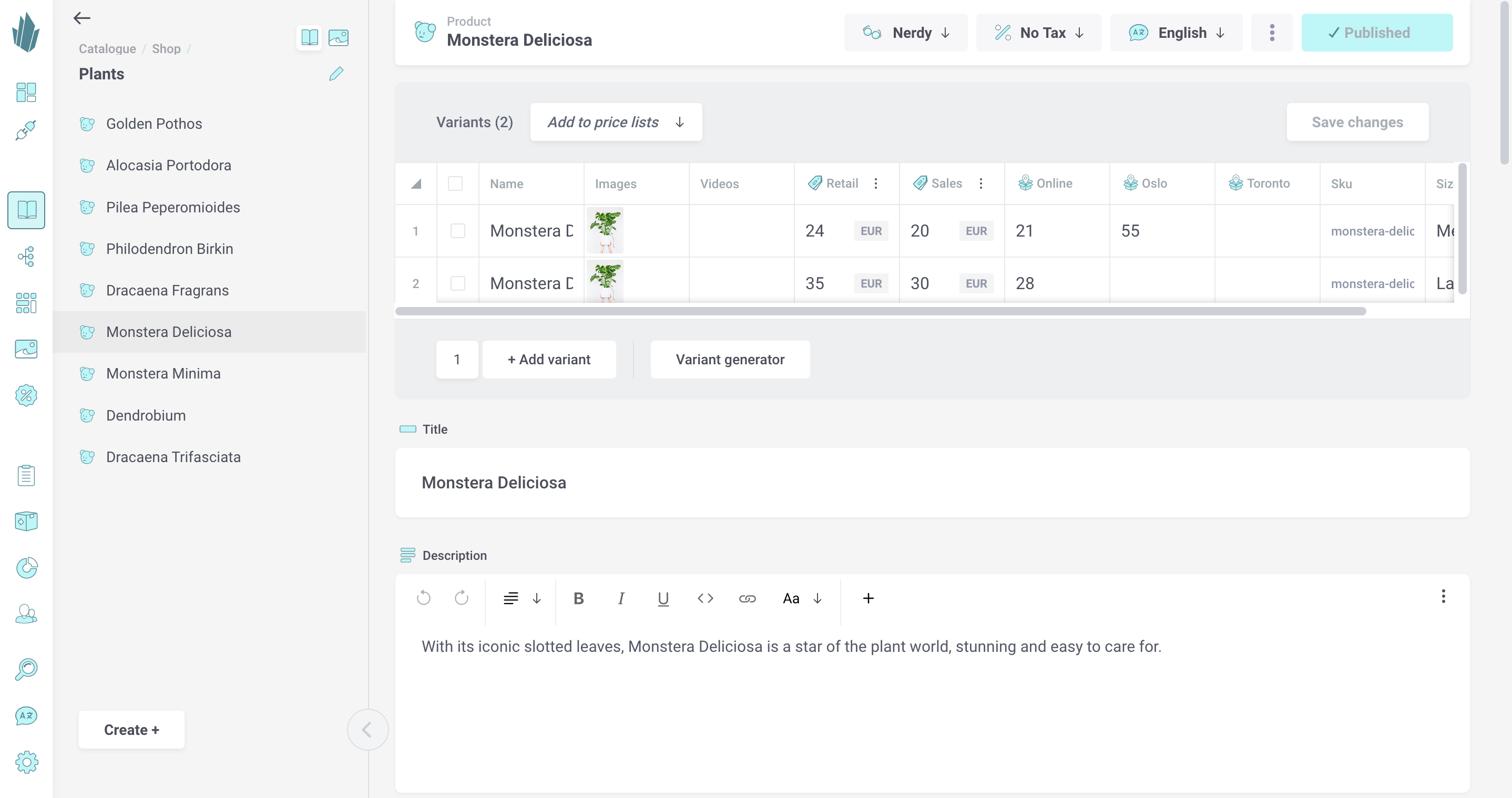
Here, there are two ways of inserting images:
- Single-click a given cell, and you will replace its content.
- Double-click a cell, and you’ll enter the edit mode where you can add or remove images.
The way you copy the image determines how you should paste it in:
- Copy the image. If you copy an image from your device or the Internet, you can paste it into Nerdy View using the double-click method as described above. This is the correct way of pasting the image. The single-click method won’t work.
- Copy the image URL/address. This method will work both ways. You can select the cell and paste the image URL or double-click and paste the image URL.
Once images have been added to the spreadsheet, you can highlight one or more Images cells, then click and drag on the square in the bottom right corner to copy those images into multiple rows.
Images will automatically be stored to your tenant if they don’t already exist there, no action required on your part. If an image is already part of your tenant, e.g. you’re copying an image URL from another of your products, Crystallize will use a reference to the image rather than re-uploading it.
If you run into any issues, remember that you can use CTRL+Z and Shift+CTRL+Z in Nerdy View to undo and redo changes. Also remember to use the Save changes button to preserve your work.