Pretty View Item editing
Pretty view gives you a content-first editing experience. It’s built for marketers, copywriters, and merchandisers who need a simple and visual way to work with catalogue items. Products, Documents and Folders can all be edited in pretty view.
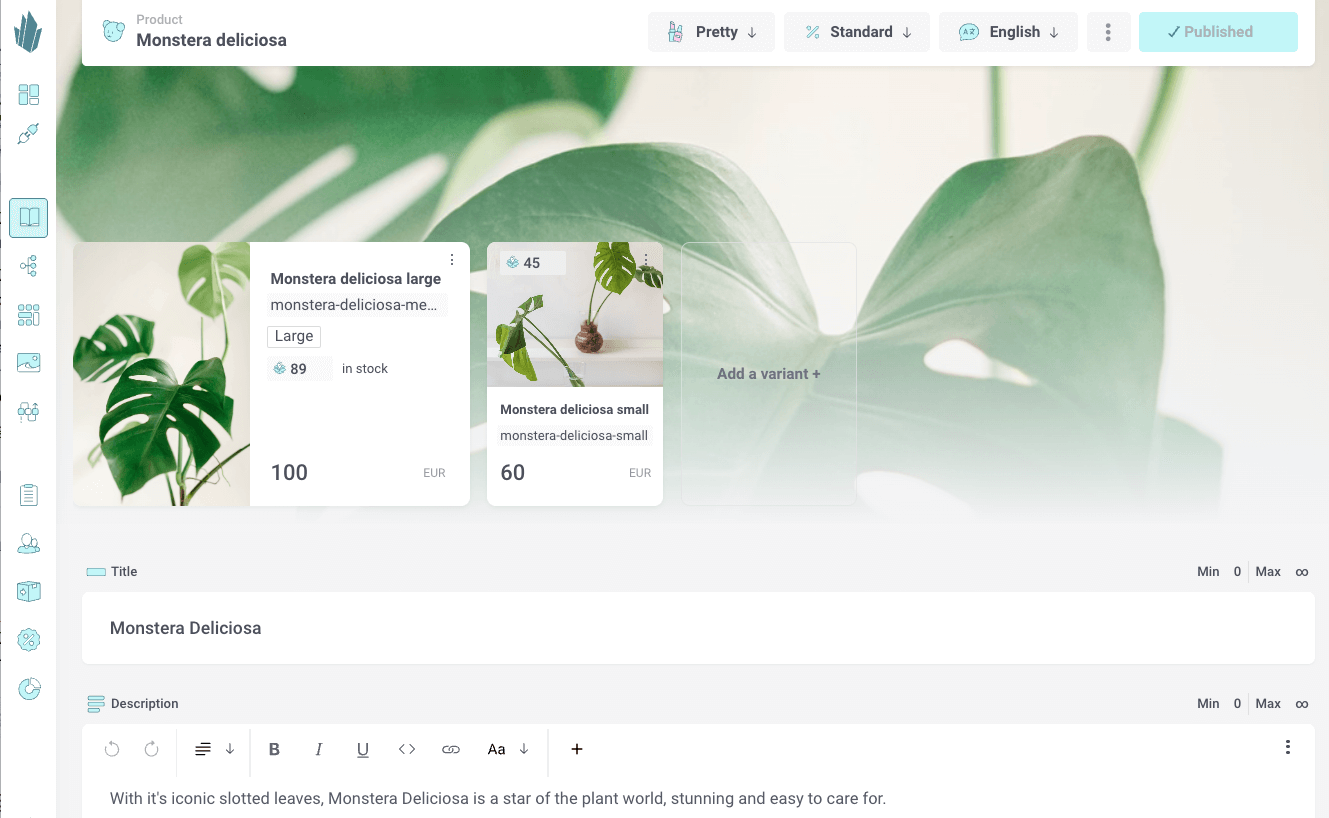
Storytelling Made Simple
In Pretty view, products and documents are displayed with images, titles, and descriptions, making it easy to see how content comes together. You can quickly edit text, update media, and manage variants without digging into technical details.
Use Pretty view when you want to:
- Focus on storytelling and presentation
- Get a visual overview of your content
- Work fast with product variants, descriptions, and media assets
- Switch between languages to see and edit localized content side by side
Pretty view is designed to make rich product storytelling straightforward, so you can keep your catalogue both accurate and inspiring.
Creating an item
To add new content to your catalogue, click the Create+ button in the left-hand navigation.
- First, choose the type of item you want to create: Product, Folder, or Document.
- Next, you’ll see a list of available shapes for that item type. Shapes act as blueprints, defining the components and structure of the item.
- Select a shape, give your item a name, and you’re ready to start adding content.
Pretty view makes this process straightforward, so you can go from an idea to a structured item in just a few clicks.
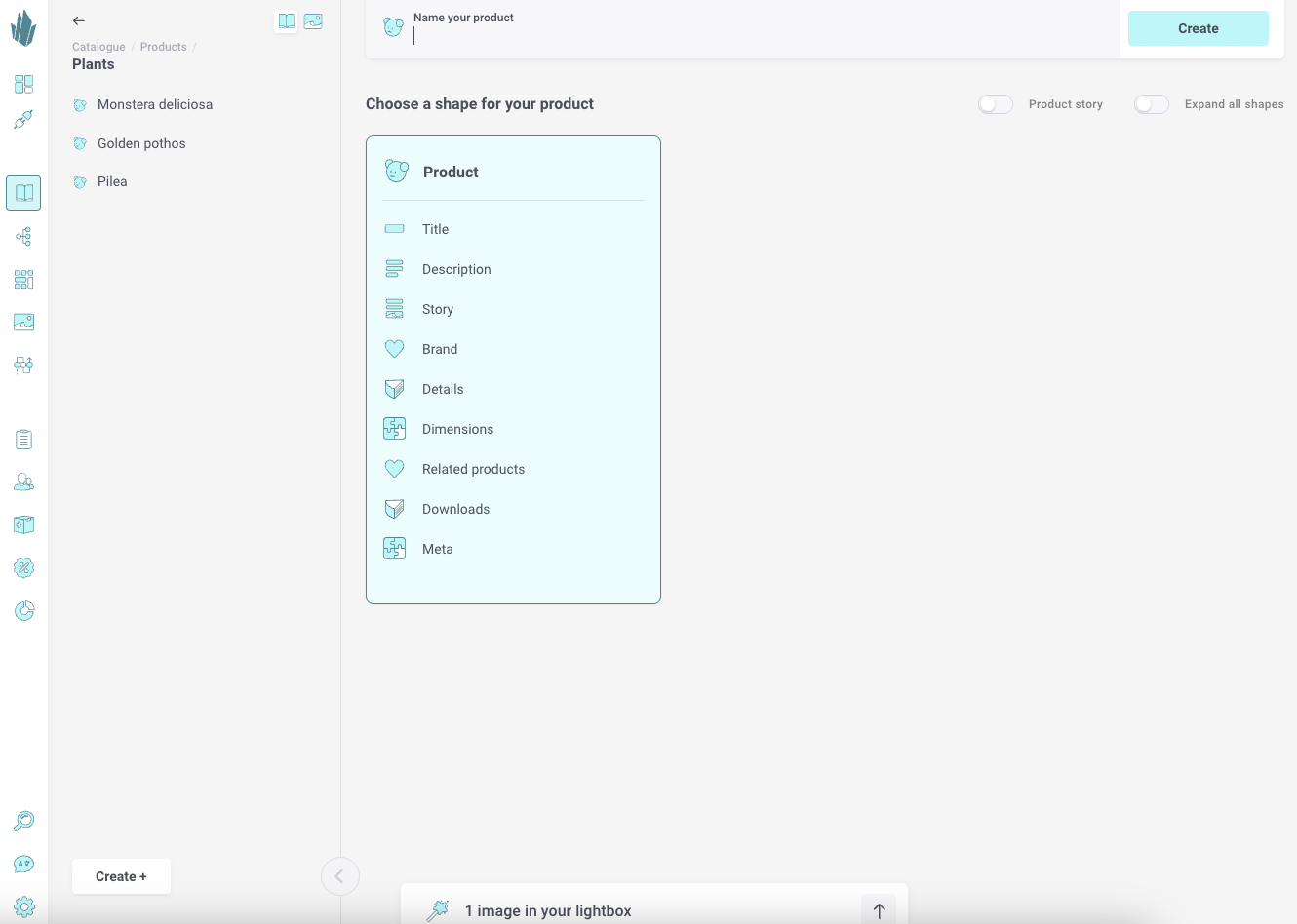
Drafts and publishing
Crystallize automatically saves your work as a draft while you edit, so there’s no need to hit “Save” manually.
To make your changes available in the Catalogue and Discovery API, you’ll need to click Publish.
From the three-dot menu on each item, you can:
- Send to flow for approval or scheduled publishing
- Unpublish to remove an item from the API while keeping it editable
- Publish all languages if your item is multilingual
- Duplicate the item
- Delete the item
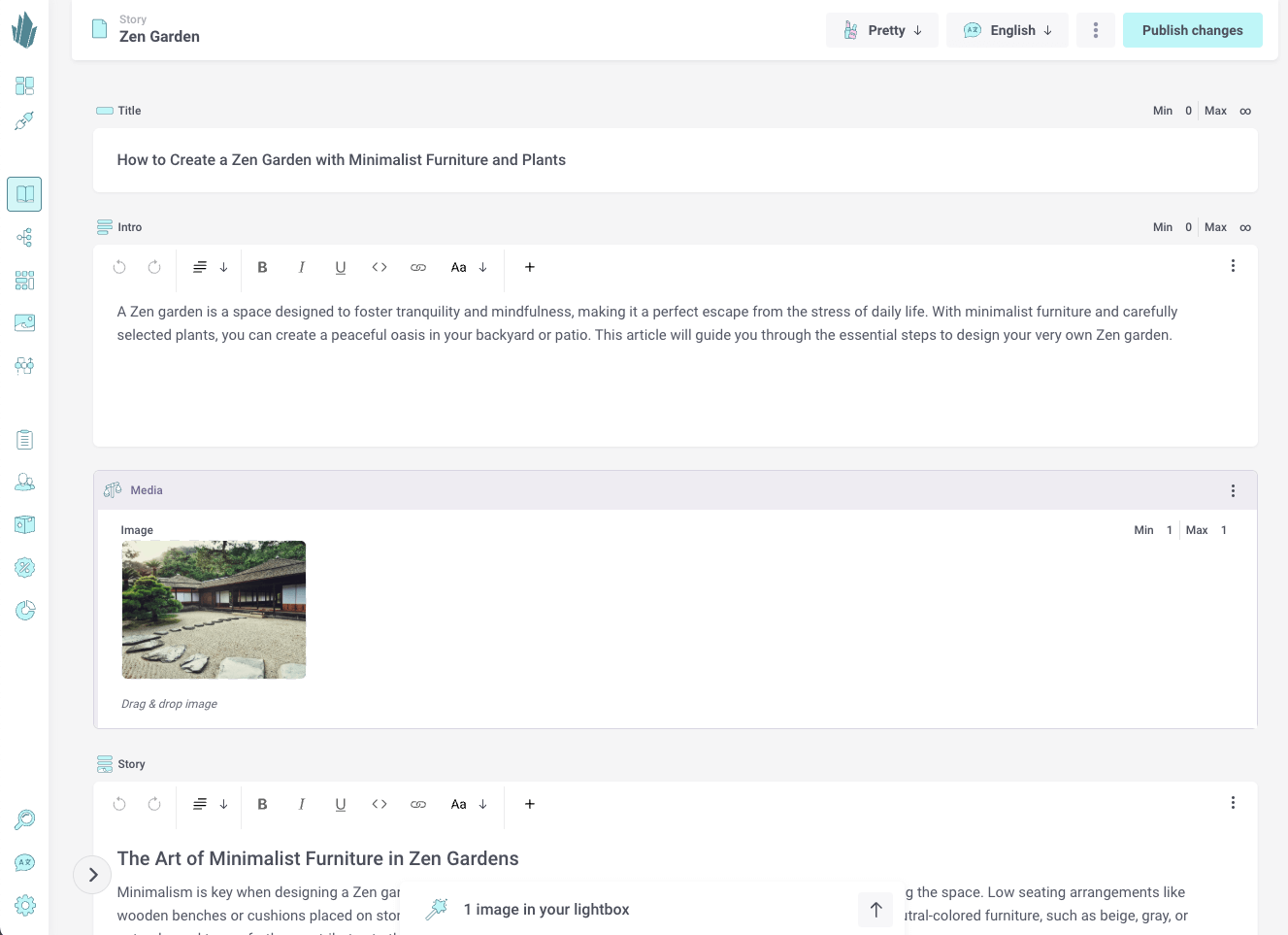
Language Switching
If your catalogue is multilingual, you can easily switch between languages in Pretty view. Use the top menu bar to select the language you want to edit. This makes it simple to manage localized content side by side.
Pretty view is the best option when your priority is rich product storytelling and fast editorial work, with publishing controls always just a click away.