Pricing
Crystallize provides a flexible, multi-layered pricing system that allows you to set, manage, and deliver the right price for the right customer every time. This system is designed to support multiple markets, customer groups, and individual customer agreements, while keeping pricing logic clear and maintainable.
Pricing hierarchy
Pricing in Crystallize is resolved through a hierarchy. This makes sure that each customer always gets the right price based on context such as market, customer group, or active promotions.
The hierarchy works by evaluating prices in order of priority:
- Price variants - Different base prices defined for a product (e.g. Retail, Sales, or Compare-at).
- Price lists - Overrides or adjusts prices for specific markets, currencies, or customer groups for a specific timeframe.
- Promotions - Campaigns or rules applied at checkout (e.g. “3 for 2”, “Winter Sale”), further adjusting the price in the cart.
This layered approach lets you combine general fallback prices with very specific targeting, ensuring flexibility while avoiding duplication.
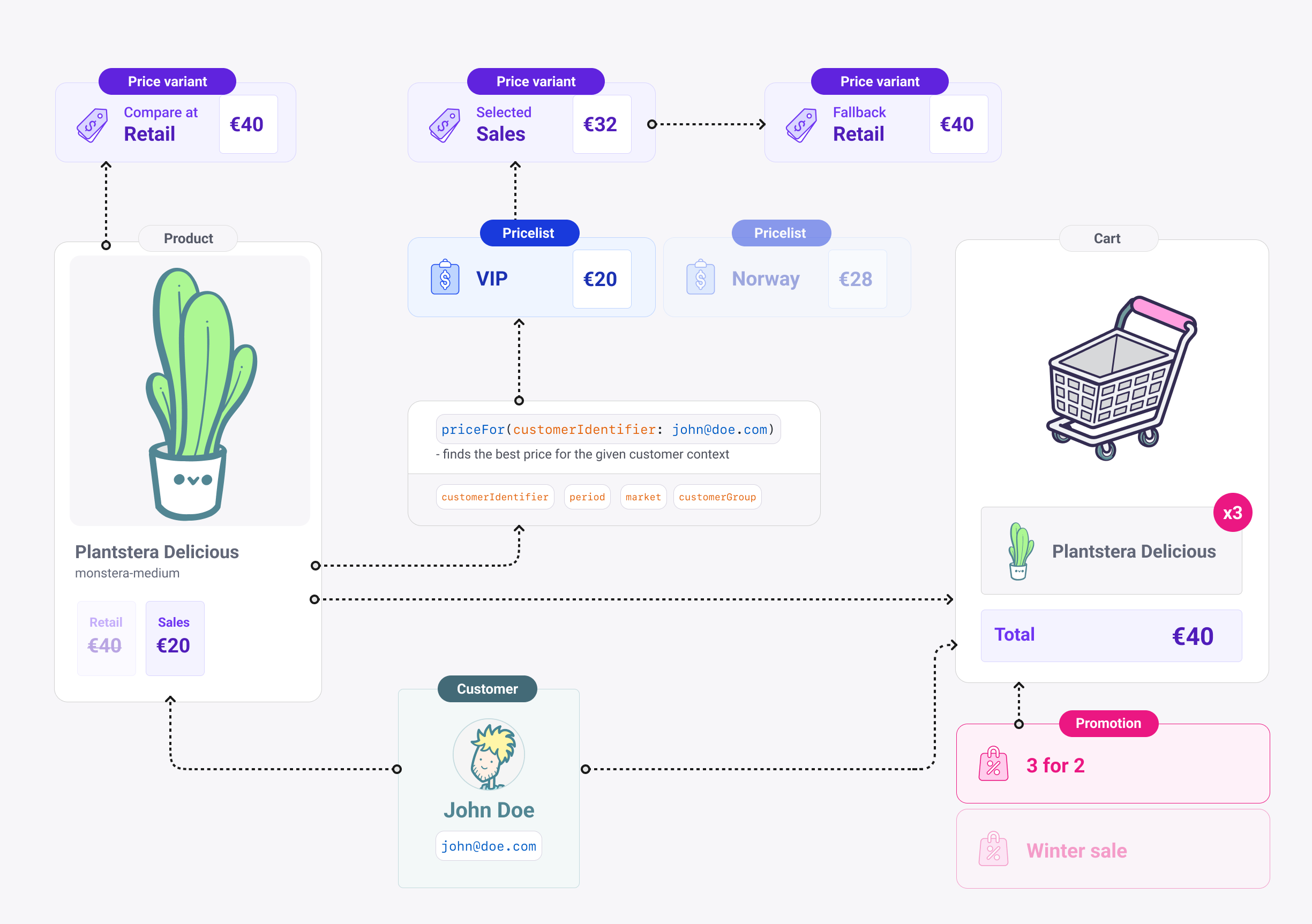
On this pagePricing hierarchy