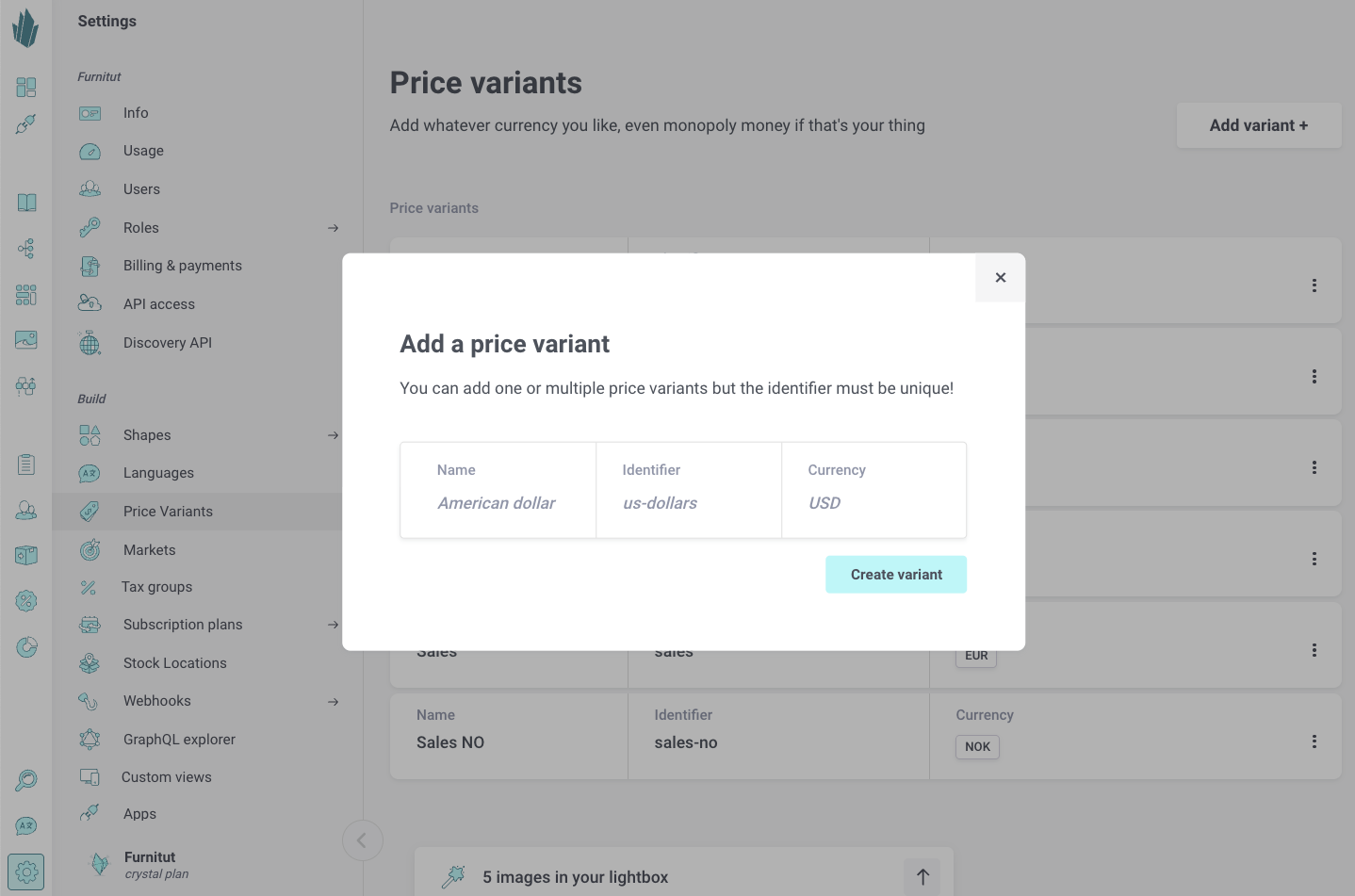Price Variants
Price variants let you define multiple pricing options for the same product. They work as global definitions that can be reused across your entire catalog. This gives you the flexibility to support different sales strategies, customer groups, and marketing needs without duplicating products.
Common examples
- Sales - A reduced price shown during campaigns, often alongside the retail price.
- Compare At (Retail) - The standard retail price used for reference. Often displayed as a “was” price when a sales price is active.
- B2B - A wholesale or business-to-business price, typically lower than retail and possibly with different currency or tax rules.
- Members - A price reserved for logged-in customers or loyalty program members.
These variants can be combined with price lists and promotions to adapt pricing to market, region, or customer context.
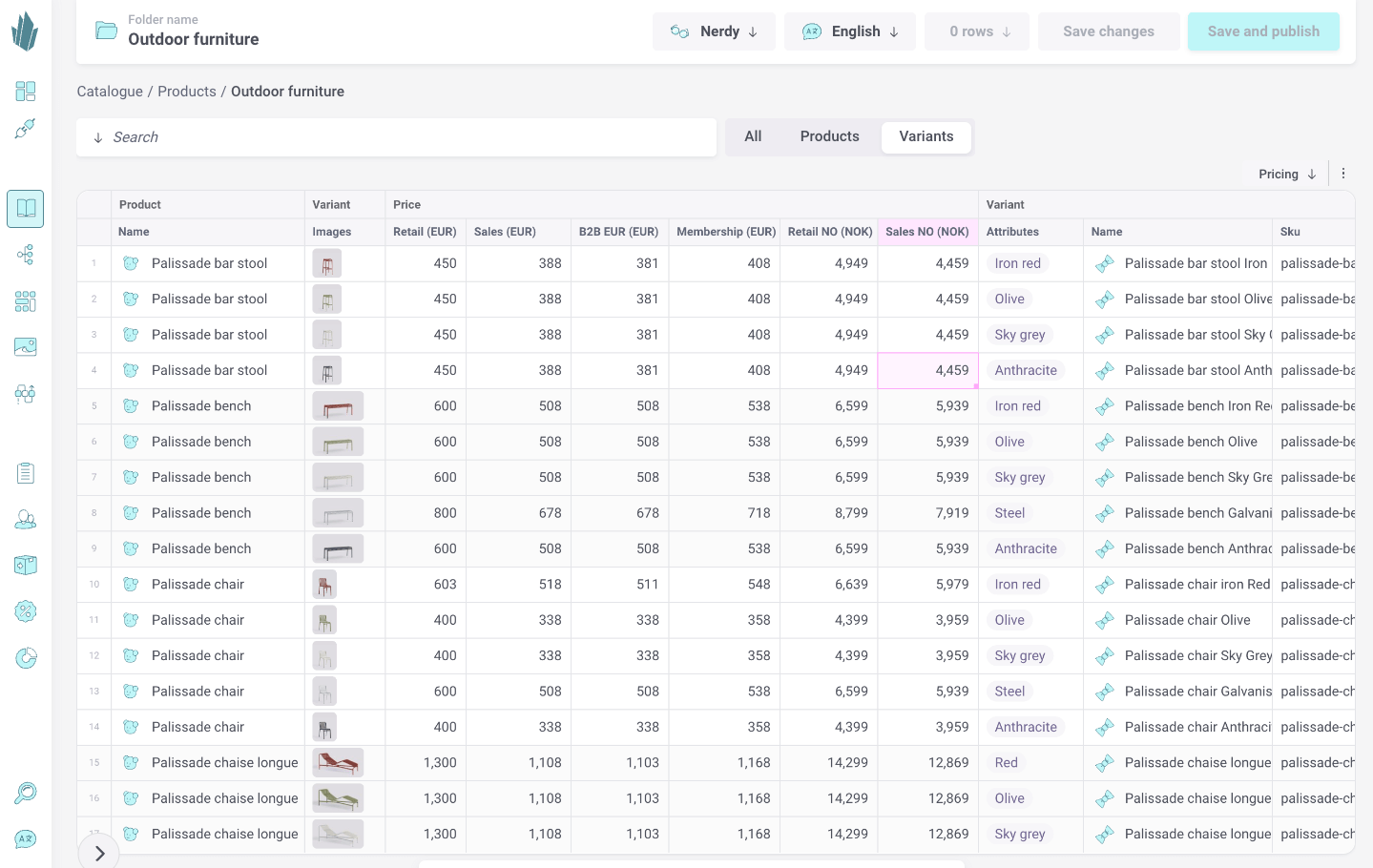
What you gain
- Support multiple sales models - Run B2C and B2B pricing strategies in parallel.
- Increase conversion - Show a “Compare At” reference price next to a sales price.
- Drive loyalty - Offer special members-only prices.
- Keep it clean - Manage all variants globally in one place instead of creating duplicate products.
Creating price variants in Crystallize
You manage price variants in the Settings → Price Variants section of the Crystallize admin.
- Add a new variant
- Set a name (e.g. Retail, Sales, B2B, Members).
- Provide an identifier (used in the API, e.g. retail, sales, b2b, members).
- Choose a currency (USD, EUR, NOK, etc.).
- Save the variant
- The variant is now globally available for all products.