Apps
Apps let you access external or custom-built applications (for example, import/export tools, AI integrations, or data visualizers) directly within the Crystallize App.
If there’s a feature or integration you need that Crystallize doesn’t provide natively, you can build or link your own App here. Everything stays inside Crystallize for a smoother workflow. No need to jump between tools.
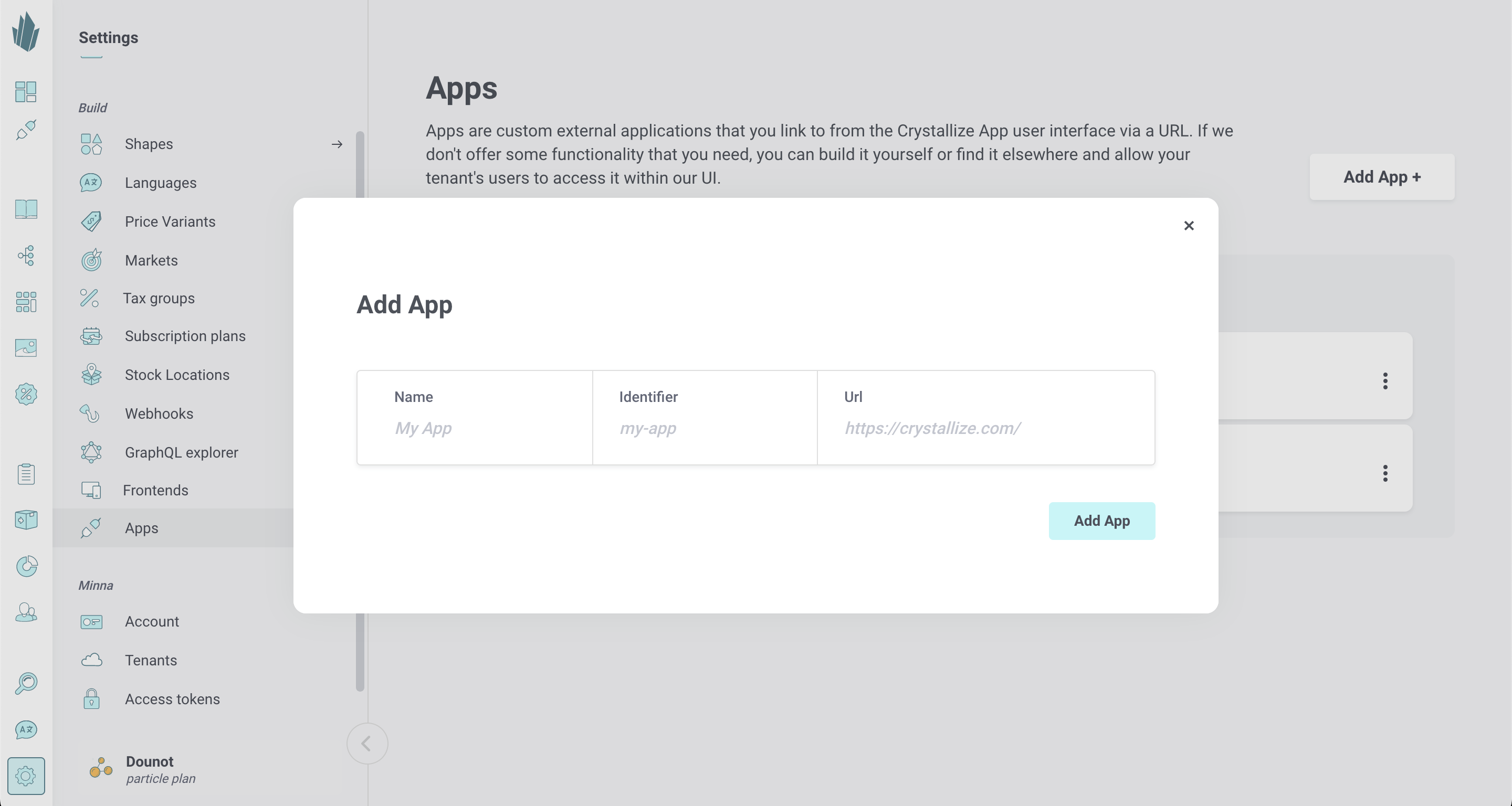
Adding Apps To Your Tenant
Each tenant has its own set of Apps.
An App is essentially an external web application embedded inside Crystallize. To make it work, your App must be configured to render within an iframe.
Make sure your App’s response headers include the correct X-Frame-Options or Content-Security-Policy directives to allow embedding from your Crystallize domain.
You’ll find many ready-made Apps in the Crystallize Monorepo for Apps, including useful tools like importers, translators, and workflow helpers.
You can:
- Install these existing Apps directly in your tenant
- Fork and modify them for your own needs
- Contribute new Apps for the community to use
Accessing Apps
You can access Apps in two ways:
- Click the Apps icon in the left navigation pane to open the main Apps page
- Use the Command Palette (CTRL + K or ⌘ + K) and type “Apps”
When you select an App, it will open directly inside the Crystallize interface, rendered in the main view.
Signature Verification
Every request that Crystallize sends to an App is signed with a secret unique to your tenant. For better security, your App should verify these signatures to confirm that incoming requests truly come from Crystallize.