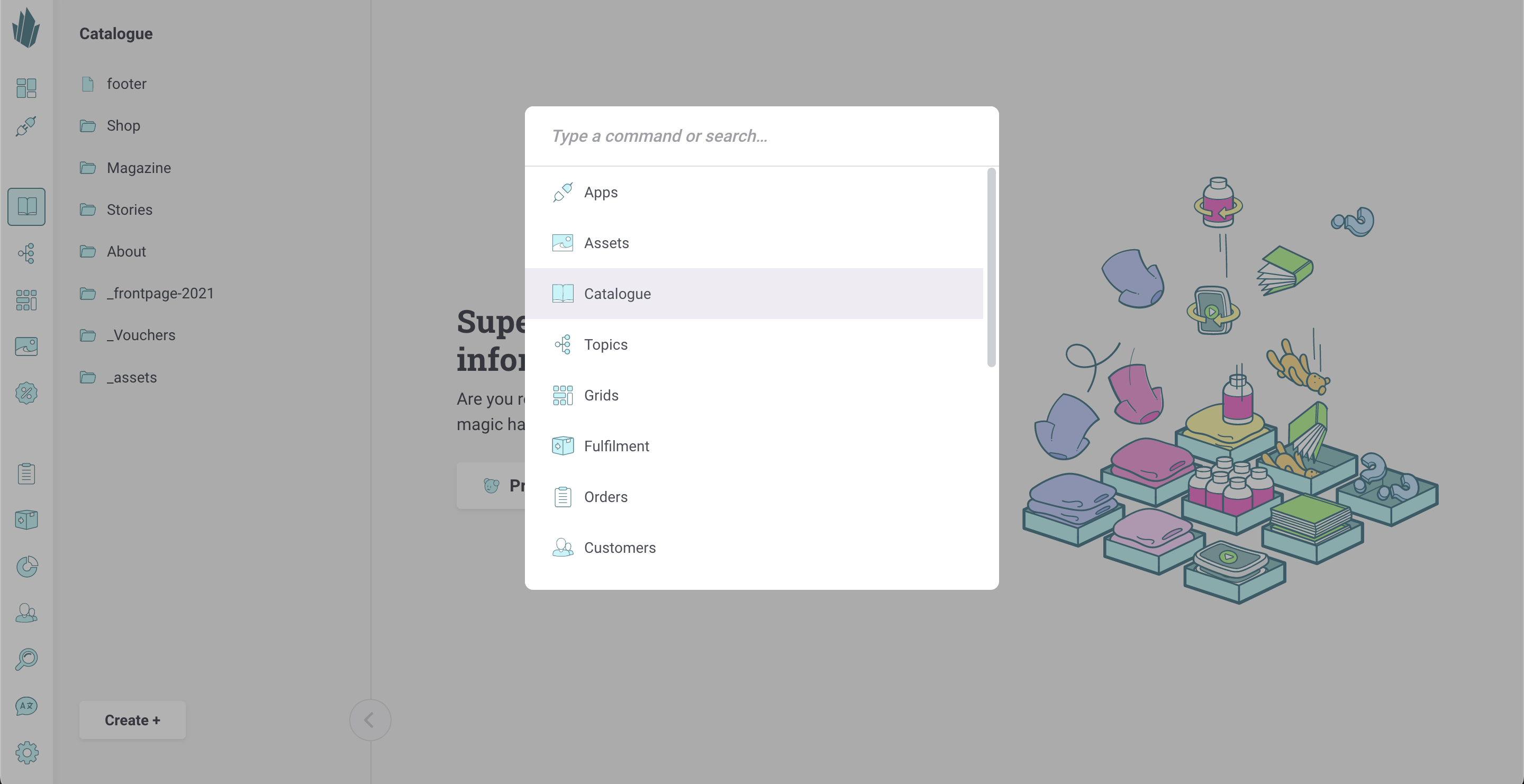Switching Between Tenants
In Crystallize, you can have several tenants. Switching between them has been made as effortless as possible.
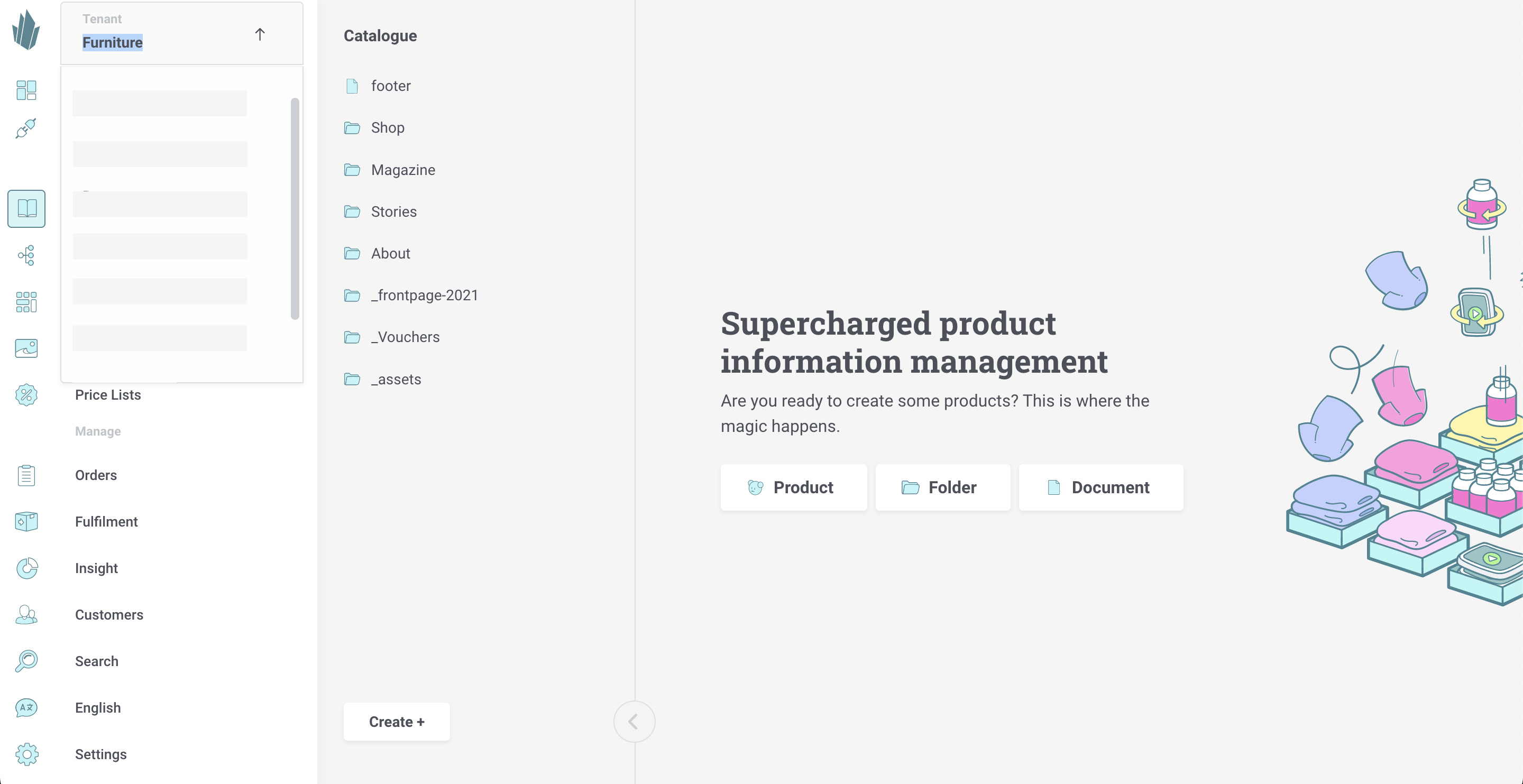
Switching Tenants with the App Menu
To switch between different tenants, follow these steps:
- Click on the Crystallize logo in the top-left corner. This will reveal the name of the tenant you’re currently working with.
- Click on either the active tenant name under the Tenant label, or the downward-pointing arrow. You’ll see a list of all the tenants to which you have access.
- Click on the specific tenant you want to use. Alternatively, you can type the name of your desired tenant to select it.
Switching Tenants via Settings
You can also switch tenants via Settings.
- On the left side of the screen, click the Settings icon, then select Tenants. You can also bring up the command palette with [CTRL or ⌘] + K and type or select "Tenants."
- Click the Change to tenant button beside the tenant you’d like to switch to.
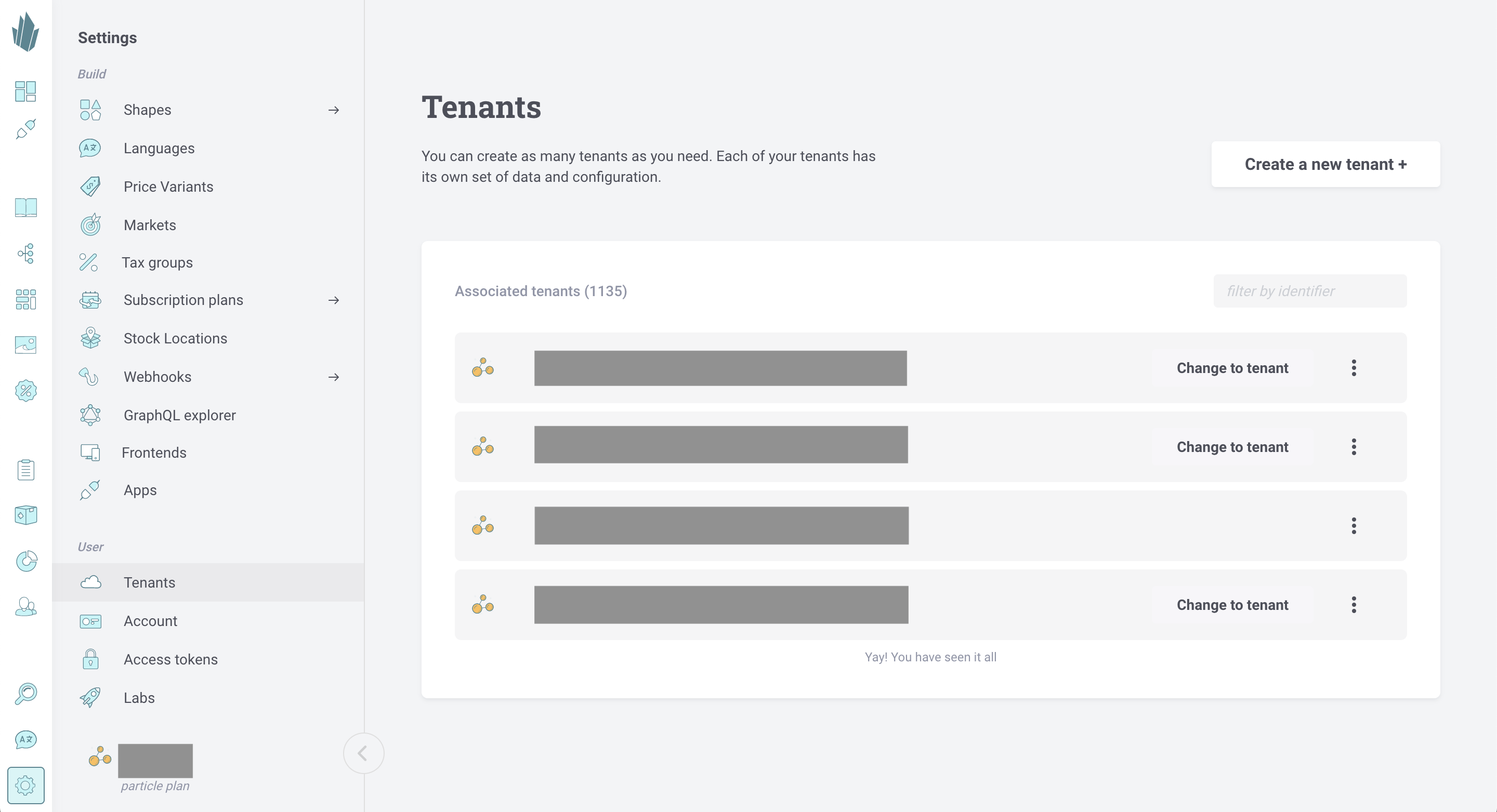
Switching Tenants with the Command Palette
You can also switch tenants using the command palette. On your keyboard, type [CTRL or ⌘] + K, then type or select "Switch tenant." You will see a list of tenants to which you have access, and may select one of them to switch to.