Instant Creation and Navigation
The Crystallize App brings improved productivity to your fingertips. With a few simple keyboard shortcuts, the command palette simplifies tasks like creating items and switching between different operations and tenants. Type in what you’re looking for, and off you go.
Using the Command Palette
Anywhere within the Crystallize App, you can use [CTRL or ⌘] + K on your keyboard to bring up the command palette window. From here, you can start typing the name of a desired command to narrow down the available options.
Once you see the command you wish to perform, you can either use your arrow keys to highlight the command and press Enter to execute it, or click on it with your mouse.
You can dismiss the command palette window by pressing the Esc key or clicking elsewhere on the screen.
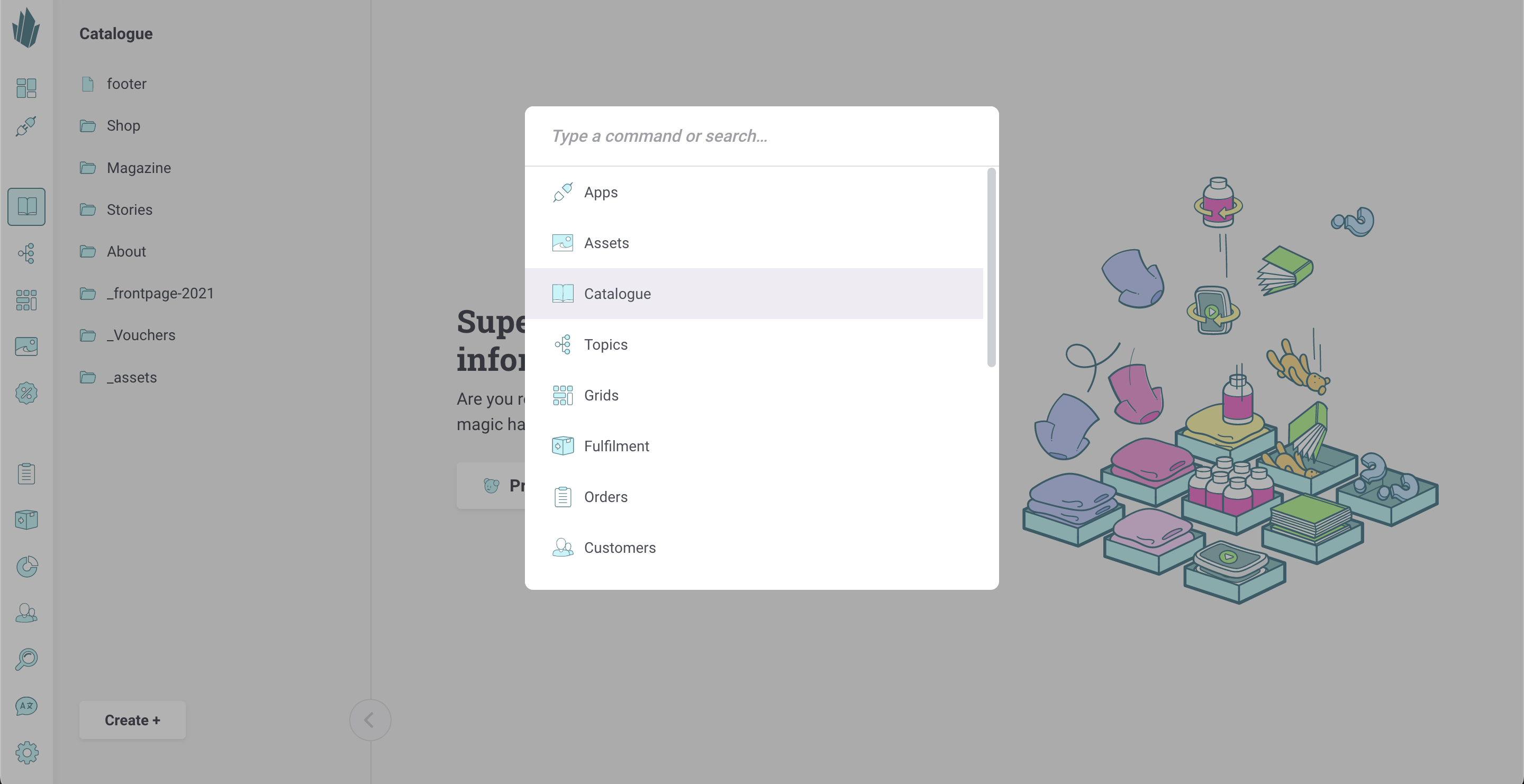
Switching Between Tenants
The Switch tenant command allows you to switch to any other tenant to which you have access. You can read about other ways to switch between tenants here.