Markets
Markets in Crystallize let you define and group different selling contexts. A market can represent a country (like Norway or Sweden) or a sub-market (for example Norway B2B or Norway Retail).
Markets are an essential part of the checkout context. They determine which price lists, promotions, and other market-specific configurations apply when customers complete their purchase. This makes it possible to localize pricing and promotional offers per region or customer segment.
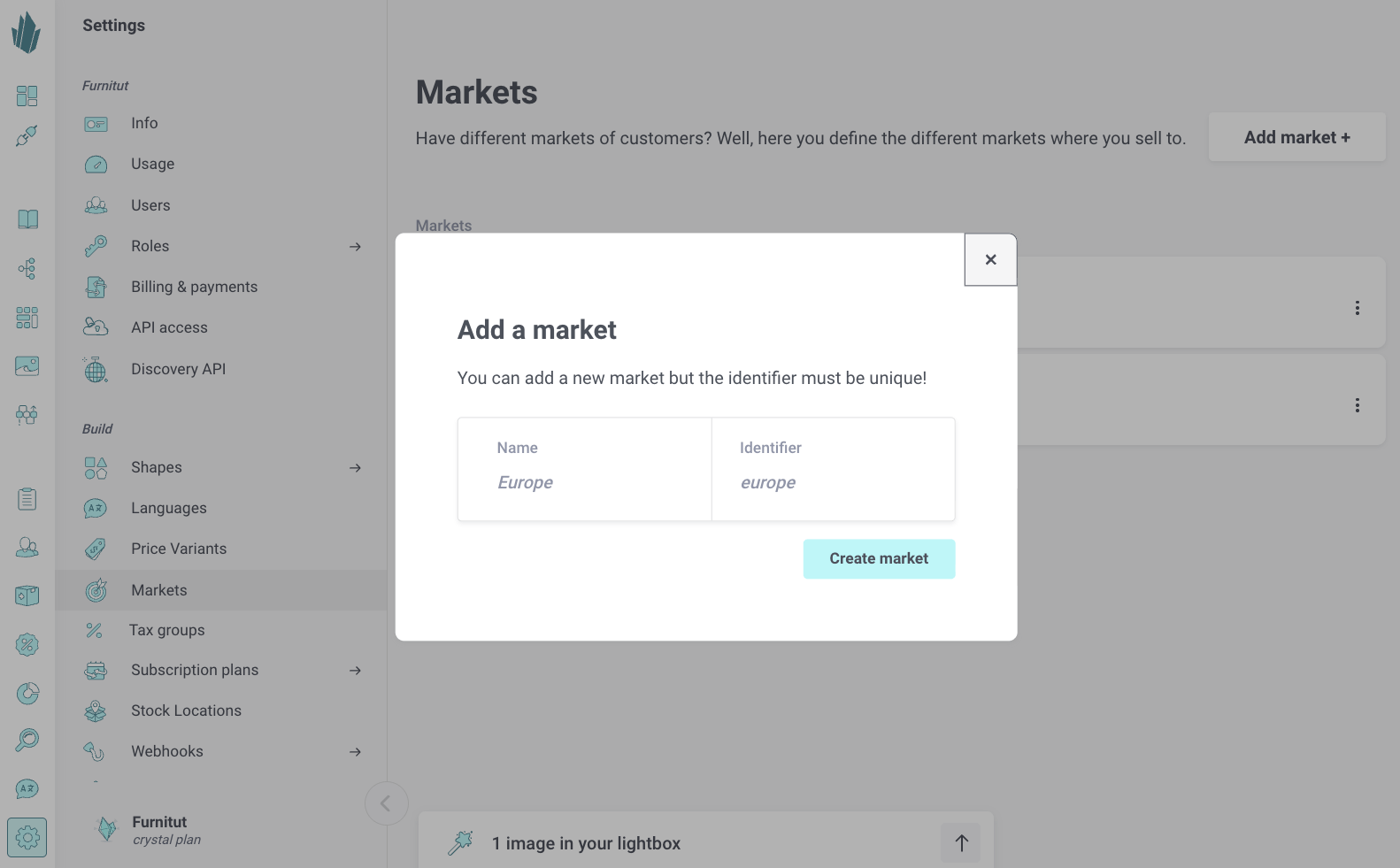
Adding a new market
- Go to Settings → Markets
- Click Add market +
- Enter a name (for example Norway B2B)
- Provide an identifier (a unique key used in the API and checkout context)
- Click Create market
Your new market will now be available to connect with price lists and promotions.
Keep exploring
Subscription commerce
Subscriptions in Crystallize let you sell products and services on a recurring basis. Instead of a single transaction, customers subscribe to receive continuous access or recurring deliveries. This supports business models ranging from subscription boxes and digital memberships to complex B2B service agreements.
The subscription engine is built to be flexible and composable. You can define contract terms, billing cycles, and renewal rules, then connect them seamlessly with your product catalog, orders, and payments. This makes it just as easy to set up a simple monthly plan as it is to model advanced usage-based or multi-tier B2B agreements.
Managing Customer and Customer Groups
Customers are the entities (individuals or organizations) that transact with your store — via one-time orders, subscriptions, or both. They serve as a central anchor that links orders and subscription contracts to real-world identities. You can store as little or as much information as you like, depending on your use cases.
There are three main customer entity types:
- Individual - A single person (with name, email, address).
- Organization - A company or legal entity (can include multiple users or contacts).
- Group - A container or folder for organizing customers or sub-groups (useful for markets, project teams, internal segmentation).
You can nest Groups, Organizations, and Individuals in a hierarchical tree (up to 5 levels deep). This is especially useful in B2B contexts where companies have subsidiaries or multiple departments.
Order Management
Order management in Crystallize gives you full control of the lifecycle of every purchase. From the moment an order is placed until it is fulfilled, all orders are stored and tracked in a central system. Orders can come from a one-time checkout, a recurring subscription, or be created manually.